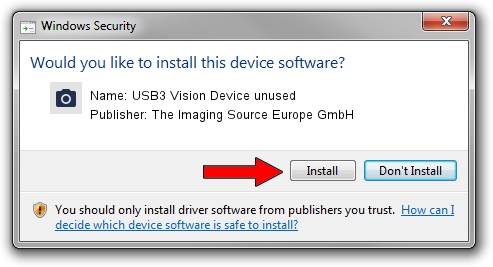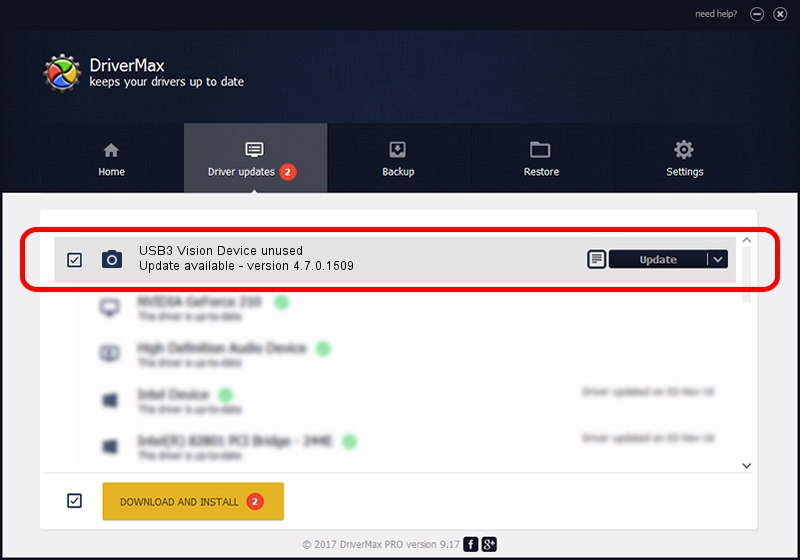Advertising seems to be blocked by your browser.
The ads help us provide this software and web site to you for free.
Please support our project by allowing our site to show ads.
Home /
Manufacturers /
The Imaging Source Europe GmbH /
USB3 Vision Device unused /
USB/VID_199E&PID_908A&MI_00 /
4.7.0.1509 Sep 24, 2019
Driver for The Imaging Source Europe GmbH USB3 Vision Device unused - downloading and installing it
USB3 Vision Device unused is a Imaging Devices device. This driver was developed by The Imaging Source Europe GmbH. USB/VID_199E&PID_908A&MI_00 is the matching hardware id of this device.
1. The Imaging Source Europe GmbH USB3 Vision Device unused - install the driver manually
- Download the setup file for The Imaging Source Europe GmbH USB3 Vision Device unused driver from the link below. This is the download link for the driver version 4.7.0.1509 released on 2019-09-24.
- Start the driver installation file from a Windows account with administrative rights. If your UAC (User Access Control) is running then you will have to confirm the installation of the driver and run the setup with administrative rights.
- Follow the driver installation wizard, which should be pretty straightforward. The driver installation wizard will analyze your PC for compatible devices and will install the driver.
- Shutdown and restart your PC and enjoy the fresh driver, it is as simple as that.
Driver rating 3.7 stars out of 34931 votes.
2. How to use DriverMax to install The Imaging Source Europe GmbH USB3 Vision Device unused driver
The advantage of using DriverMax is that it will setup the driver for you in the easiest possible way and it will keep each driver up to date. How can you install a driver with DriverMax? Let's take a look!
- Start DriverMax and press on the yellow button that says ~SCAN FOR DRIVER UPDATES NOW~. Wait for DriverMax to analyze each driver on your PC.
- Take a look at the list of available driver updates. Search the list until you find the The Imaging Source Europe GmbH USB3 Vision Device unused driver. Click the Update button.
- That's it, you installed your first driver!

Aug 23 2024 12:40PM / Written by Dan Armano for DriverMax
follow @danarm