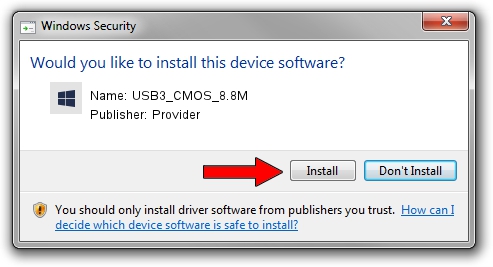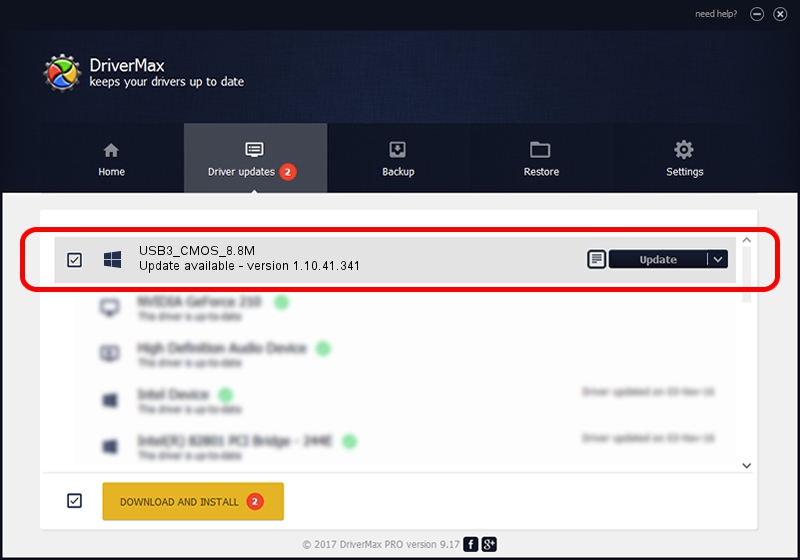Advertising seems to be blocked by your browser.
The ads help us provide this software and web site to you for free.
Please support our project by allowing our site to show ads.
Driver for Provider USB3_CMOS_8.8M - downloading and installing it
USB3_CMOS_8.8M is a UsbCamera device. The Windows version of this driver was developed by Provider. The hardware id of this driver is USB/VID_04B4&PID_B880; this string has to match your hardware.
1. Provider USB3_CMOS_8.8M - install the driver manually
- You can download from the link below the driver setup file for the Provider USB3_CMOS_8.8M driver. The archive contains version 1.10.41.341 dated 2017-04-16 of the driver.
- Run the driver installer file from a user account with administrative rights. If your UAC (User Access Control) is running please accept of the driver and run the setup with administrative rights.
- Follow the driver installation wizard, which will guide you; it should be pretty easy to follow. The driver installation wizard will analyze your PC and will install the right driver.
- When the operation finishes shutdown and restart your computer in order to use the updated driver. As you can see it was quite smple to install a Windows driver!
File size of the driver: 1493673 bytes (1.42 MB)
This driver was installed by many users and received an average rating of 3.5 stars out of 6695 votes.
This driver is compatible with the following versions of Windows:
- This driver works on Windows 2000 32 bits
- This driver works on Windows Server 2003 32 bits
- This driver works on Windows XP 32 bits
- This driver works on Windows Vista 32 bits
- This driver works on Windows 7 32 bits
- This driver works on Windows 8 32 bits
- This driver works on Windows 8.1 32 bits
- This driver works on Windows 10 32 bits
- This driver works on Windows 11 32 bits
2. How to install Provider USB3_CMOS_8.8M driver using DriverMax
The advantage of using DriverMax is that it will setup the driver for you in just a few seconds and it will keep each driver up to date. How can you install a driver using DriverMax? Let's see!
- Start DriverMax and press on the yellow button that says ~SCAN FOR DRIVER UPDATES NOW~. Wait for DriverMax to analyze each driver on your computer.
- Take a look at the list of driver updates. Scroll the list down until you find the Provider USB3_CMOS_8.8M driver. Click on Update.
- That's all, the driver is now installed!

Jun 13 2024 8:01PM / Written by Daniel Statescu for DriverMax
follow @DanielStatescu