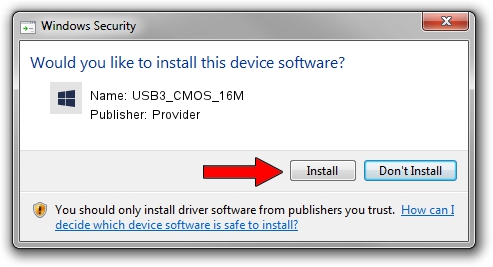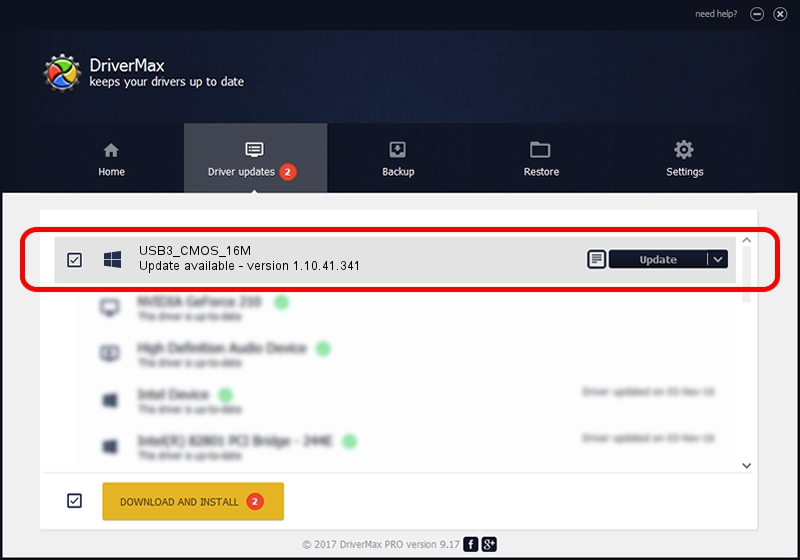Advertising seems to be blocked by your browser.
The ads help us provide this software and web site to you for free.
Please support our project by allowing our site to show ads.
Driver for Provider USB3_CMOS_16M - downloading and installing it
USB3_CMOS_16M is a UsbCamera hardware device. The developer of this driver was Provider. The hardware id of this driver is USB/VID_04B4&PID_B16A; this string has to match your hardware.
1. How to manually install Provider USB3_CMOS_16M driver
- You can download from the link below the driver installer file for the Provider USB3_CMOS_16M driver. The archive contains version 1.10.41.341 released on 2017-04-16 of the driver.
- Start the driver installer file from a user account with the highest privileges (rights). If your UAC (User Access Control) is enabled please confirm the installation of the driver and run the setup with administrative rights.
- Go through the driver installation wizard, which will guide you; it should be pretty easy to follow. The driver installation wizard will scan your computer and will install the right driver.
- When the operation finishes shutdown and restart your PC in order to use the updated driver. As you can see it was quite smple to install a Windows driver!
The file size of this driver is 1493673 bytes (1.42 MB)
This driver was rated with an average of 3.3 stars by 7018 users.
This driver is compatible with the following versions of Windows:
- This driver works on Windows 2000 32 bits
- This driver works on Windows Server 2003 32 bits
- This driver works on Windows XP 32 bits
- This driver works on Windows Vista 32 bits
- This driver works on Windows 7 32 bits
- This driver works on Windows 8 32 bits
- This driver works on Windows 8.1 32 bits
- This driver works on Windows 10 32 bits
- This driver works on Windows 11 32 bits
2. Using DriverMax to install Provider USB3_CMOS_16M driver
The advantage of using DriverMax is that it will install the driver for you in the easiest possible way and it will keep each driver up to date, not just this one. How easy can you install a driver using DriverMax? Let's take a look!
- Start DriverMax and push on the yellow button named ~SCAN FOR DRIVER UPDATES NOW~. Wait for DriverMax to analyze each driver on your PC.
- Take a look at the list of available driver updates. Scroll the list down until you find the Provider USB3_CMOS_16M driver. Click on Update.
- That's it, you installed your first driver!

Jun 13 2024 7:56PM / Written by Daniel Statescu for DriverMax
follow @DanielStatescu