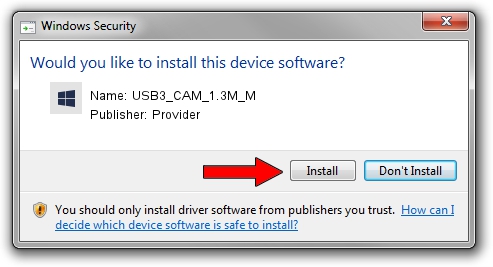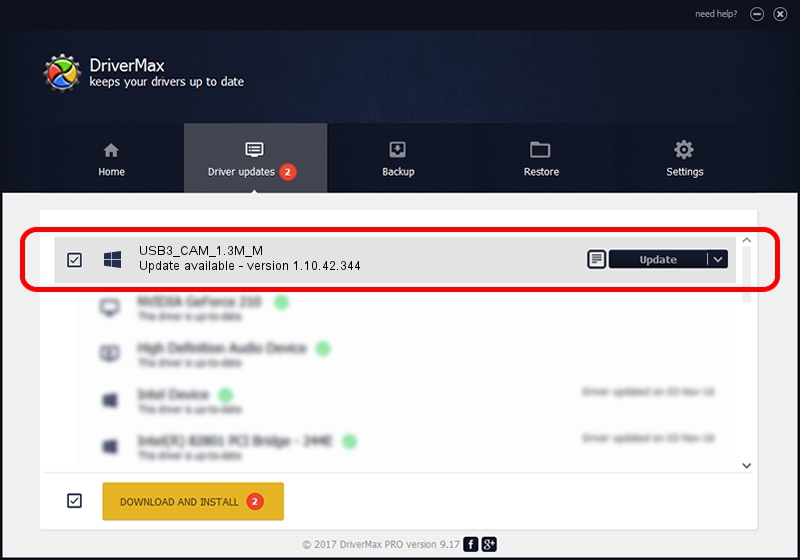Advertising seems to be blocked by your browser.
The ads help us provide this software and web site to you for free.
Please support our project by allowing our site to show ads.
Home /
Manufacturers /
Provider /
USB3_CAM_1.3M_M /
USB/VID_04B4&PID_B132 /
1.10.42.344 Sep 18, 2019
Driver for Provider USB3_CAM_1.3M_M - downloading and installing it
USB3_CAM_1.3M_M is a UsbCamera hardware device. This driver was developed by Provider. The hardware id of this driver is USB/VID_04B4&PID_B132; this string has to match your hardware.
1. Provider USB3_CAM_1.3M_M - install the driver manually
- Download the setup file for Provider USB3_CAM_1.3M_M driver from the link below. This download link is for the driver version 1.10.42.344 released on 2019-09-18.
- Start the driver installation file from a Windows account with the highest privileges (rights). If your UAC (User Access Control) is started then you will have to confirm the installation of the driver and run the setup with administrative rights.
- Go through the driver installation wizard, which should be quite easy to follow. The driver installation wizard will scan your PC for compatible devices and will install the driver.
- Shutdown and restart your computer and enjoy the updated driver, as you can see it was quite smple.
Driver file size: 102793 bytes (100.38 KB)
This driver was installed by many users and received an average rating of 4.8 stars out of 50974 votes.
This driver was released for the following versions of Windows:
- This driver works on Windows 2000 64 bits
- This driver works on Windows Server 2003 64 bits
- This driver works on Windows XP 64 bits
- This driver works on Windows Vista 64 bits
- This driver works on Windows 7 64 bits
- This driver works on Windows 8 64 bits
- This driver works on Windows 8.1 64 bits
- This driver works on Windows 10 64 bits
- This driver works on Windows 11 64 bits
2. Using DriverMax to install Provider USB3_CAM_1.3M_M driver
The most important advantage of using DriverMax is that it will setup the driver for you in just a few seconds and it will keep each driver up to date, not just this one. How easy can you install a driver with DriverMax? Let's see!
- Start DriverMax and click on the yellow button that says ~SCAN FOR DRIVER UPDATES NOW~. Wait for DriverMax to scan and analyze each driver on your computer.
- Take a look at the list of detected driver updates. Scroll the list down until you locate the Provider USB3_CAM_1.3M_M driver. Click the Update button.
- That's it, you installed your first driver!

Aug 19 2024 8:52PM / Written by Daniel Statescu for DriverMax
follow @DanielStatescu