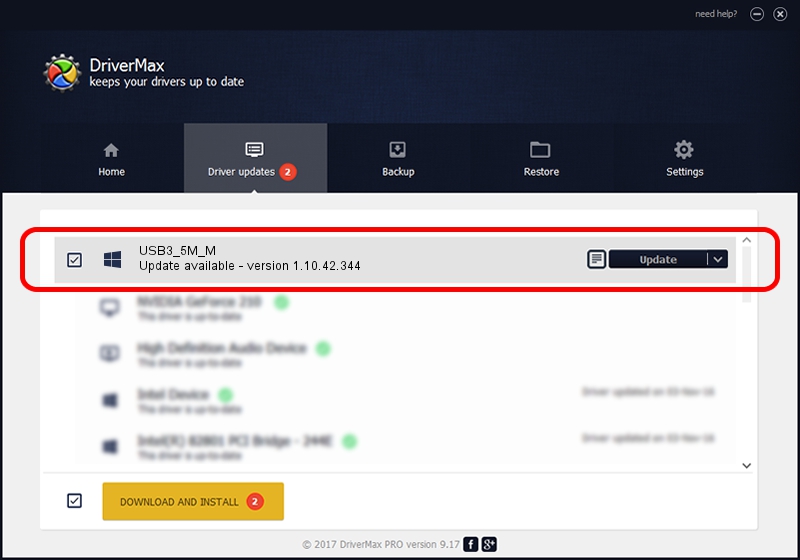Advertising seems to be blocked by your browser.
The ads help us provide this software and web site to you for free.
Please support our project by allowing our site to show ads.
Download and install Provider USB3_5M_M driver
USB3_5M_M is a UsbCamera device. This Windows driver was developed by Provider. In order to make sure you are downloading the exact right driver the hardware id is USB/VID_04B4&PID_B50E.
1. Install Provider USB3_5M_M driver manually
- You can download from the link below the driver setup file for the Provider USB3_5M_M driver. The archive contains version 1.10.42.344 released on 2019-09-18 of the driver.
- Run the driver installer file from a user account with the highest privileges (rights). If your User Access Control (UAC) is started please confirm the installation of the driver and run the setup with administrative rights.
- Go through the driver installation wizard, which will guide you; it should be pretty easy to follow. The driver installation wizard will analyze your computer and will install the right driver.
- When the operation finishes shutdown and restart your computer in order to use the updated driver. It is as simple as that to install a Windows driver!
The file size of this driver is 102793 bytes (100.38 KB)
This driver received an average rating of 4.4 stars out of 49249 votes.
This driver is compatible with the following versions of Windows:
- This driver works on Windows 2000 64 bits
- This driver works on Windows Server 2003 64 bits
- This driver works on Windows XP 64 bits
- This driver works on Windows Vista 64 bits
- This driver works on Windows 7 64 bits
- This driver works on Windows 8 64 bits
- This driver works on Windows 8.1 64 bits
- This driver works on Windows 10 64 bits
- This driver works on Windows 11 64 bits
2. The easy way: using DriverMax to install Provider USB3_5M_M driver
The advantage of using DriverMax is that it will install the driver for you in the easiest possible way and it will keep each driver up to date. How easy can you install a driver using DriverMax? Let's take a look!
- Start DriverMax and click on the yellow button that says ~SCAN FOR DRIVER UPDATES NOW~. Wait for DriverMax to scan and analyze each driver on your PC.
- Take a look at the list of available driver updates. Scroll the list down until you locate the Provider USB3_5M_M driver. Click the Update button.
- That's it, you installed your first driver!

Aug 19 2024 9:01PM / Written by Andreea Kartman for DriverMax
follow @DeeaKartman