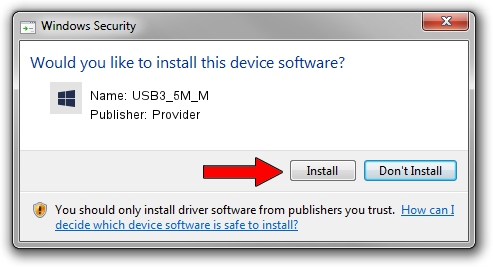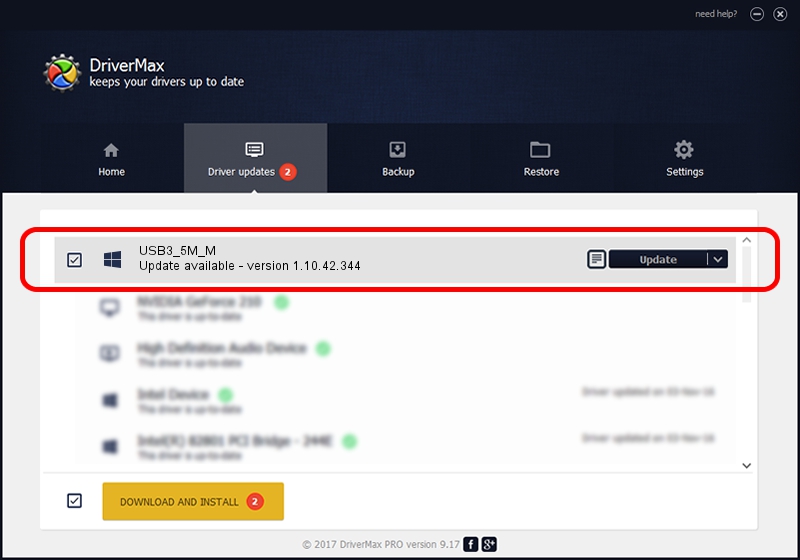Advertising seems to be blocked by your browser.
The ads help us provide this software and web site to you for free.
Please support our project by allowing our site to show ads.
Driver for Provider USB3_5M_M - downloading and installing it
USB3_5M_M is a UsbCamera device. The developer of this driver was Provider. The hardware id of this driver is USB/VID_04B4&PID_B506.
1. Provider USB3_5M_M driver - how to install it manually
- You can download from the link below the driver setup file for the Provider USB3_5M_M driver. The archive contains version 1.10.42.344 dated 2019-09-18 of the driver.
- Start the driver installer file from a user account with the highest privileges (rights). If your User Access Control Service (UAC) is started please accept of the driver and run the setup with administrative rights.
- Follow the driver installation wizard, which will guide you; it should be pretty easy to follow. The driver installation wizard will scan your PC and will install the right driver.
- When the operation finishes shutdown and restart your PC in order to use the updated driver. It is as simple as that to install a Windows driver!
File size of the driver: 102793 bytes (100.38 KB)
This driver received an average rating of 4 stars out of 49327 votes.
This driver is fully compatible with the following versions of Windows:
- This driver works on Windows 2000 64 bits
- This driver works on Windows Server 2003 64 bits
- This driver works on Windows XP 64 bits
- This driver works on Windows Vista 64 bits
- This driver works on Windows 7 64 bits
- This driver works on Windows 8 64 bits
- This driver works on Windows 8.1 64 bits
- This driver works on Windows 10 64 bits
- This driver works on Windows 11 64 bits
2. How to use DriverMax to install Provider USB3_5M_M driver
The advantage of using DriverMax is that it will setup the driver for you in just a few seconds and it will keep each driver up to date, not just this one. How can you install a driver using DriverMax? Let's follow a few steps!
- Start DriverMax and push on the yellow button that says ~SCAN FOR DRIVER UPDATES NOW~. Wait for DriverMax to scan and analyze each driver on your PC.
- Take a look at the list of detected driver updates. Scroll the list down until you locate the Provider USB3_5M_M driver. Click the Update button.
- That's all, the driver is now installed!

Aug 19 2024 8:59PM / Written by Andreea Kartman for DriverMax
follow @DeeaKartman