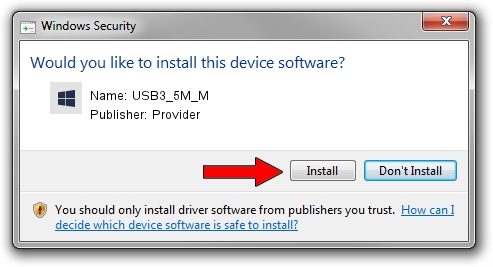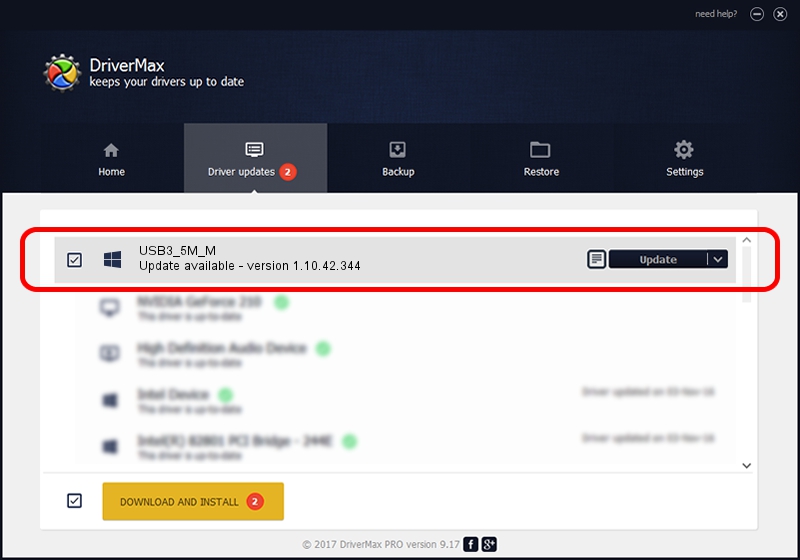Advertising seems to be blocked by your browser.
The ads help us provide this software and web site to you for free.
Please support our project by allowing our site to show ads.
Provider USB3_5M_M - two ways of downloading and installing the driver
USB3_5M_M is a UsbCamera device. The developer of this driver was Provider. USB/VID_04B4&PID_B500 is the matching hardware id of this device.
1. Install Provider USB3_5M_M driver manually
- Download the setup file for Provider USB3_5M_M driver from the link below. This is the download link for the driver version 1.10.42.344 dated 2019-09-18.
- Start the driver installation file from a Windows account with the highest privileges (rights). If your User Access Control (UAC) is started then you will have to confirm the installation of the driver and run the setup with administrative rights.
- Go through the driver installation wizard, which should be pretty easy to follow. The driver installation wizard will scan your PC for compatible devices and will install the driver.
- Shutdown and restart your computer and enjoy the fresh driver, it is as simple as that.
Size of this driver: 102793 bytes (100.38 KB)
Driver rating 4.7 stars out of 49288 votes.
This driver is compatible with the following versions of Windows:
- This driver works on Windows 2000 64 bits
- This driver works on Windows Server 2003 64 bits
- This driver works on Windows XP 64 bits
- This driver works on Windows Vista 64 bits
- This driver works on Windows 7 64 bits
- This driver works on Windows 8 64 bits
- This driver works on Windows 8.1 64 bits
- This driver works on Windows 10 64 bits
- This driver works on Windows 11 64 bits
2. Installing the Provider USB3_5M_M driver using DriverMax: the easy way
The advantage of using DriverMax is that it will install the driver for you in the easiest possible way and it will keep each driver up to date, not just this one. How can you install a driver using DriverMax? Let's take a look!
- Start DriverMax and click on the yellow button that says ~SCAN FOR DRIVER UPDATES NOW~. Wait for DriverMax to scan and analyze each driver on your PC.
- Take a look at the list of detected driver updates. Scroll the list down until you find the Provider USB3_5M_M driver. Click on Update.
- Finished installing the driver!

Aug 19 2024 8:59PM / Written by Daniel Statescu for DriverMax
follow @DanielStatescu