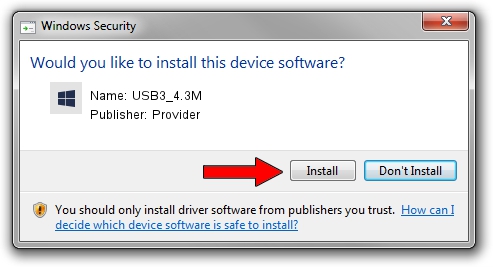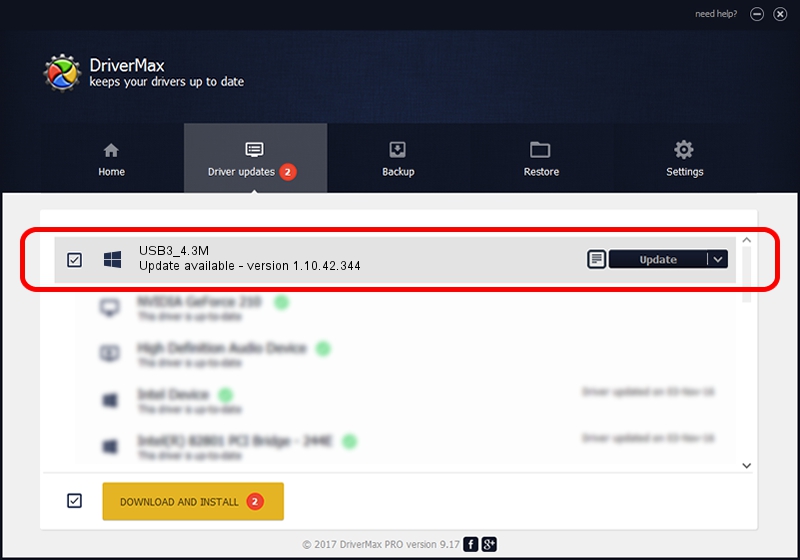Advertising seems to be blocked by your browser.
The ads help us provide this software and web site to you for free.
Please support our project by allowing our site to show ads.
Provider USB3_4.3M how to download and install the driver
USB3_4.3M is a UsbCamera device. This Windows driver was developed by Provider. In order to make sure you are downloading the exact right driver the hardware id is USB/VID_04B4&PID_B522.
1. Manually install Provider USB3_4.3M driver
- Download the driver setup file for Provider USB3_4.3M driver from the link below. This is the download link for the driver version 1.10.42.344 released on 2019-09-18.
- Start the driver setup file from a Windows account with administrative rights. If your UAC (User Access Control) is started then you will have to accept of the driver and run the setup with administrative rights.
- Go through the driver installation wizard, which should be quite easy to follow. The driver installation wizard will scan your PC for compatible devices and will install the driver.
- Shutdown and restart your PC and enjoy the new driver, it is as simple as that.
Size of this driver: 102793 bytes (100.38 KB)
This driver was rated with an average of 4.8 stars by 49170 users.
This driver was released for the following versions of Windows:
- This driver works on Windows 2000 64 bits
- This driver works on Windows Server 2003 64 bits
- This driver works on Windows XP 64 bits
- This driver works on Windows Vista 64 bits
- This driver works on Windows 7 64 bits
- This driver works on Windows 8 64 bits
- This driver works on Windows 8.1 64 bits
- This driver works on Windows 10 64 bits
- This driver works on Windows 11 64 bits
2. Using DriverMax to install Provider USB3_4.3M driver
The most important advantage of using DriverMax is that it will setup the driver for you in just a few seconds and it will keep each driver up to date, not just this one. How can you install a driver using DriverMax? Let's see!
- Open DriverMax and press on the yellow button that says ~SCAN FOR DRIVER UPDATES NOW~. Wait for DriverMax to scan and analyze each driver on your PC.
- Take a look at the list of available driver updates. Search the list until you find the Provider USB3_4.3M driver. Click on Update.
- Enjoy using the updated driver! :)

Aug 19 2024 9:02PM / Written by Andreea Kartman for DriverMax
follow @DeeaKartman