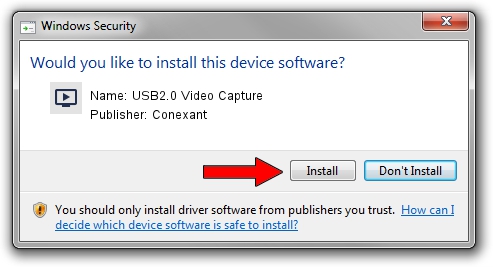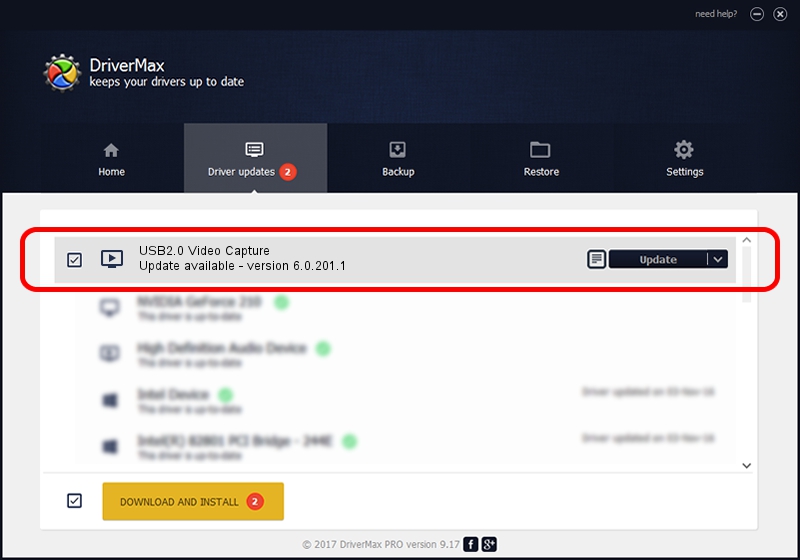Advertising seems to be blocked by your browser.
The ads help us provide this software and web site to you for free.
Please support our project by allowing our site to show ads.
Home /
Manufacturers /
Conexant /
USB2.0 Video Capture /
USB/VID_1F4D&PID_0102&MI_01 /
6.0.201.1 Oct 23, 2012
Driver for Conexant USB2.0 Video Capture - downloading and installing it
USB2.0 Video Capture is a MEDIA hardware device. This Windows driver was developed by Conexant. The hardware id of this driver is USB/VID_1F4D&PID_0102&MI_01.
1. How to manually install Conexant USB2.0 Video Capture driver
- Download the driver setup file for Conexant USB2.0 Video Capture driver from the link below. This download link is for the driver version 6.0.201.1 released on 2012-10-23.
- Start the driver setup file from a Windows account with administrative rights. If your User Access Control Service (UAC) is enabled then you will have to confirm the installation of the driver and run the setup with administrative rights.
- Go through the driver installation wizard, which should be pretty straightforward. The driver installation wizard will analyze your PC for compatible devices and will install the driver.
- Restart your PC and enjoy the fresh driver, it is as simple as that.
Driver rating 3.1 stars out of 98308 votes.
2. How to install Conexant USB2.0 Video Capture driver using DriverMax
The advantage of using DriverMax is that it will setup the driver for you in just a few seconds and it will keep each driver up to date. How easy can you install a driver with DriverMax? Let's see!
- Open DriverMax and push on the yellow button that says ~SCAN FOR DRIVER UPDATES NOW~. Wait for DriverMax to analyze each driver on your PC.
- Take a look at the list of driver updates. Search the list until you find the Conexant USB2.0 Video Capture driver. Click on Update.
- That's all, the driver is now installed!

Jun 22 2016 12:30AM / Written by Dan Armano for DriverMax
follow @danarm