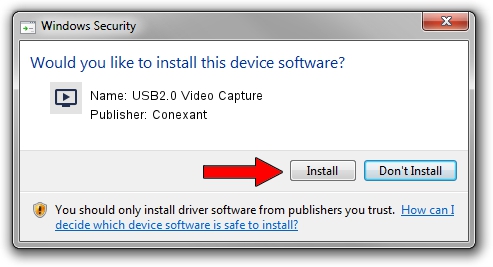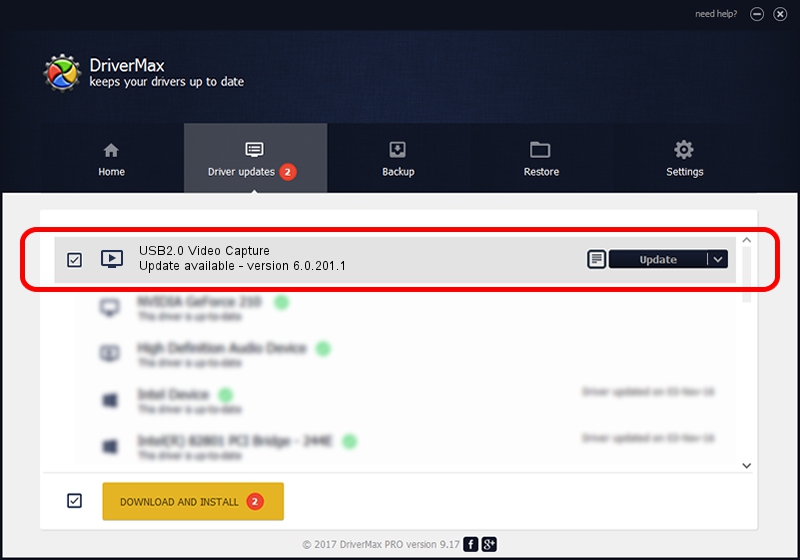Advertising seems to be blocked by your browser.
The ads help us provide this software and web site to you for free.
Please support our project by allowing our site to show ads.
Home /
Manufacturers /
Conexant /
USB2.0 Video Capture /
USB/VID_0572&PID_58A6&MI_01 /
6.0.201.1 Nov 06, 2012
Conexant USB2.0 Video Capture how to download and install the driver
USB2.0 Video Capture is a MEDIA hardware device. This Windows driver was developed by Conexant. In order to make sure you are downloading the exact right driver the hardware id is USB/VID_0572&PID_58A6&MI_01.
1. Manually install Conexant USB2.0 Video Capture driver
- Download the driver setup file for Conexant USB2.0 Video Capture driver from the location below. This download link is for the driver version 6.0.201.1 released on 2012-11-06.
- Start the driver setup file from a Windows account with administrative rights. If your User Access Control (UAC) is started then you will have to accept of the driver and run the setup with administrative rights.
- Follow the driver installation wizard, which should be pretty straightforward. The driver installation wizard will scan your PC for compatible devices and will install the driver.
- Shutdown and restart your computer and enjoy the fresh driver, as you can see it was quite smple.
Driver file size: 241537 bytes (235.88 KB)
This driver was installed by many users and received an average rating of 4.9 stars out of 31916 votes.
This driver will work for the following versions of Windows:
- This driver works on Windows 2000 32 bits
- This driver works on Windows Server 2003 32 bits
- This driver works on Windows XP 32 bits
- This driver works on Windows Vista 32 bits
- This driver works on Windows 7 32 bits
- This driver works on Windows 8 32 bits
- This driver works on Windows 8.1 32 bits
- This driver works on Windows 10 32 bits
- This driver works on Windows 11 32 bits
2. How to use DriverMax to install Conexant USB2.0 Video Capture driver
The most important advantage of using DriverMax is that it will setup the driver for you in just a few seconds and it will keep each driver up to date. How can you install a driver using DriverMax? Let's see!
- Open DriverMax and click on the yellow button that says ~SCAN FOR DRIVER UPDATES NOW~. Wait for DriverMax to analyze each driver on your PC.
- Take a look at the list of driver updates. Search the list until you locate the Conexant USB2.0 Video Capture driver. Click on Update.
- Finished installing the driver!

Aug 9 2016 6:02AM / Written by Daniel Statescu for DriverMax
follow @DanielStatescu