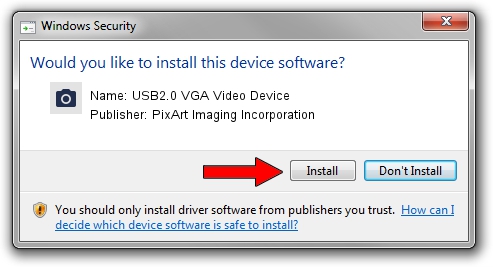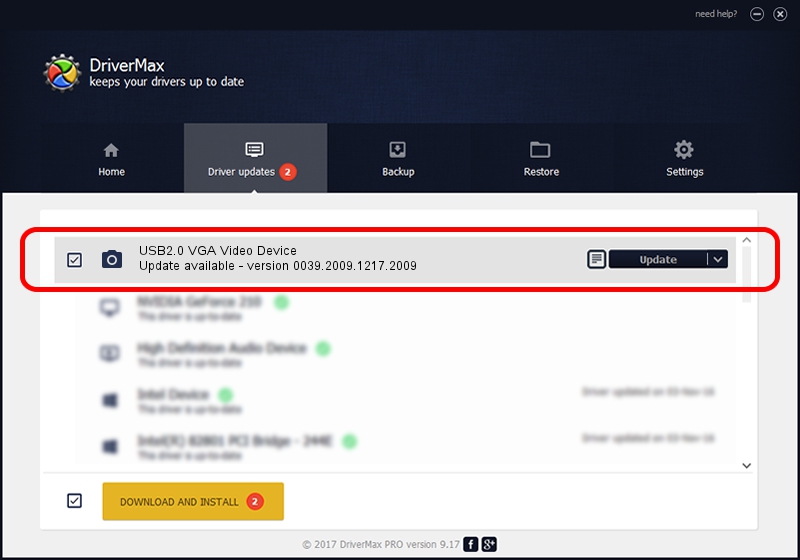Advertising seems to be blocked by your browser.
The ads help us provide this software and web site to you for free.
Please support our project by allowing our site to show ads.
Home /
Manufacturers /
PixArt Imaging Incorporation /
USB2.0 VGA Video Device /
USB/VID_1D0F&PID_1808&MI_00 /
0039.2009.1217.2009 Dec 17, 2009
PixArt Imaging Incorporation USB2.0 VGA Video Device how to download and install the driver
USB2.0 VGA Video Device is a Imaging Devices hardware device. The Windows version of this driver was developed by PixArt Imaging Incorporation. The hardware id of this driver is USB/VID_1D0F&PID_1808&MI_00; this string has to match your hardware.
1. Manually install PixArt Imaging Incorporation USB2.0 VGA Video Device driver
- You can download from the link below the driver setup file for the PixArt Imaging Incorporation USB2.0 VGA Video Device driver. The archive contains version 0039.2009.1217.2009 released on 2009-12-17 of the driver.
- Run the driver installer file from a user account with the highest privileges (rights). If your UAC (User Access Control) is enabled please confirm the installation of the driver and run the setup with administrative rights.
- Go through the driver setup wizard, which will guide you; it should be pretty easy to follow. The driver setup wizard will analyze your PC and will install the right driver.
- When the operation finishes shutdown and restart your computer in order to use the updated driver. As you can see it was quite smple to install a Windows driver!
Download size of the driver: 1406288 bytes (1.34 MB)
This driver received an average rating of 4.5 stars out of 29994 votes.
This driver is compatible with the following versions of Windows:
- This driver works on Windows Server 2003 32 bits
- This driver works on Windows XP 32 bits
- This driver works on Windows Vista 32 bits
- This driver works on Windows 7 32 bits
- This driver works on Windows 8 32 bits
- This driver works on Windows 8.1 32 bits
- This driver works on Windows 10 32 bits
- This driver works on Windows 11 32 bits
2. Installing the PixArt Imaging Incorporation USB2.0 VGA Video Device driver using DriverMax: the easy way
The most important advantage of using DriverMax is that it will setup the driver for you in the easiest possible way and it will keep each driver up to date, not just this one. How easy can you install a driver using DriverMax? Let's follow a few steps!
- Open DriverMax and click on the yellow button that says ~SCAN FOR DRIVER UPDATES NOW~. Wait for DriverMax to scan and analyze each driver on your PC.
- Take a look at the list of driver updates. Scroll the list down until you find the PixArt Imaging Incorporation USB2.0 VGA Video Device driver. Click the Update button.
- That's it, you installed your first driver!

Aug 2 2016 6:56AM / Written by Andreea Kartman for DriverMax
follow @DeeaKartman