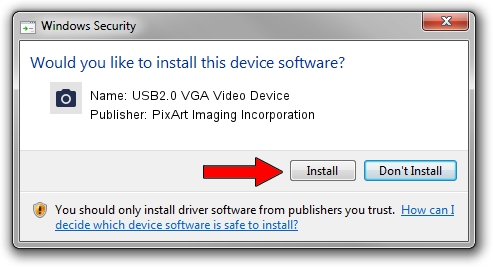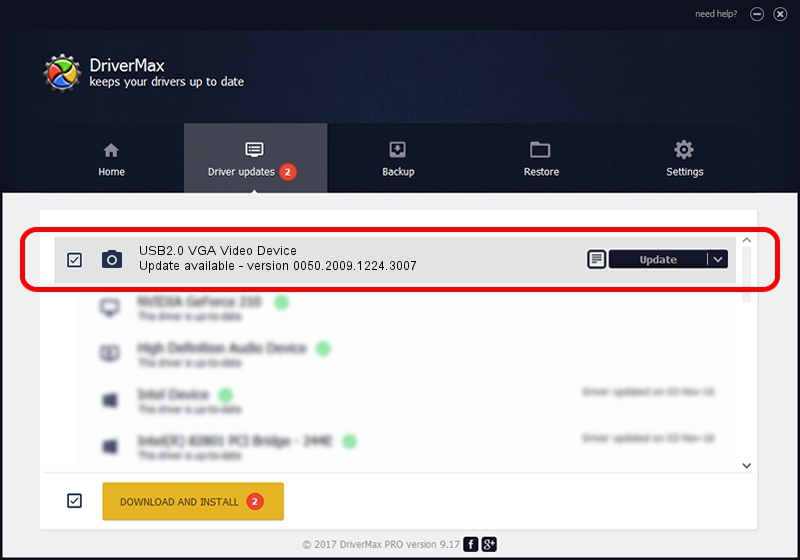Advertising seems to be blocked by your browser.
The ads help us provide this software and web site to you for free.
Please support our project by allowing our site to show ads.
Home /
Manufacturers /
PixArt Imaging Incorporation /
USB2.0 VGA Video Device /
USB/VID_1D0F&PID_1807&MI_00 /
0050.2009.1224.3007 Dec 24, 2009
PixArt Imaging Incorporation USB2.0 VGA Video Device driver download and installation
USB2.0 VGA Video Device is a Imaging Devices hardware device. The developer of this driver was PixArt Imaging Incorporation. The hardware id of this driver is USB/VID_1D0F&PID_1807&MI_00; this string has to match your hardware.
1. How to manually install PixArt Imaging Incorporation USB2.0 VGA Video Device driver
- You can download from the link below the driver installer file for the PixArt Imaging Incorporation USB2.0 VGA Video Device driver. The archive contains version 0050.2009.1224.3007 dated 2009-12-24 of the driver.
- Start the driver installer file from a user account with the highest privileges (rights). If your User Access Control (UAC) is running please accept of the driver and run the setup with administrative rights.
- Go through the driver installation wizard, which will guide you; it should be quite easy to follow. The driver installation wizard will scan your computer and will install the right driver.
- When the operation finishes restart your computer in order to use the updated driver. As you can see it was quite smple to install a Windows driver!
Download size of the driver: 1412279 bytes (1.35 MB)
This driver was rated with an average of 3.3 stars by 53829 users.
This driver was released for the following versions of Windows:
- This driver works on Windows Server 2003 32 bits
- This driver works on Windows XP 32 bits
- This driver works on Windows Vista 32 bits
- This driver works on Windows 7 32 bits
- This driver works on Windows 8 32 bits
- This driver works on Windows 8.1 32 bits
- This driver works on Windows 10 32 bits
- This driver works on Windows 11 32 bits
2. Installing the PixArt Imaging Incorporation USB2.0 VGA Video Device driver using DriverMax: the easy way
The advantage of using DriverMax is that it will setup the driver for you in the easiest possible way and it will keep each driver up to date, not just this one. How can you install a driver with DriverMax? Let's take a look!
- Open DriverMax and press on the yellow button named ~SCAN FOR DRIVER UPDATES NOW~. Wait for DriverMax to scan and analyze each driver on your computer.
- Take a look at the list of available driver updates. Scroll the list down until you find the PixArt Imaging Incorporation USB2.0 VGA Video Device driver. Click the Update button.
- Enjoy using the updated driver! :)

Aug 9 2016 7:29AM / Written by Andreea Kartman for DriverMax
follow @DeeaKartman