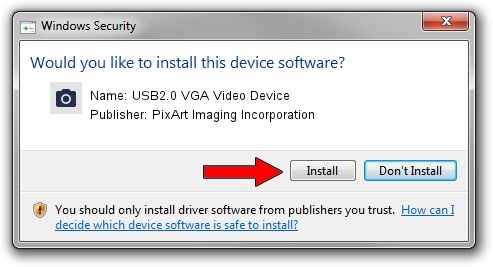Advertising seems to be blocked by your browser.
The ads help us provide this software and web site to you for free.
Please support our project by allowing our site to show ads.
Home /
Manufacturers /
PixArt Imaging Incorporation /
USB2.0 VGA Video Device /
USB/VID_1D0F&PID_1801&MI_00 /
0039.2010.0406.2018 Apr 06, 2010
PixArt Imaging Incorporation USB2.0 VGA Video Device driver download and installation
USB2.0 VGA Video Device is a Imaging Devices device. The Windows version of this driver was developed by PixArt Imaging Incorporation. The hardware id of this driver is USB/VID_1D0F&PID_1801&MI_00; this string has to match your hardware.
1. PixArt Imaging Incorporation USB2.0 VGA Video Device - install the driver manually
- Download the driver setup file for PixArt Imaging Incorporation USB2.0 VGA Video Device driver from the link below. This download link is for the driver version 0039.2010.0406.2018 dated 2010-04-06.
- Start the driver setup file from a Windows account with administrative rights. If your User Access Control (UAC) is running then you will have to accept of the driver and run the setup with administrative rights.
- Follow the driver installation wizard, which should be pretty straightforward. The driver installation wizard will scan your PC for compatible devices and will install the driver.
- Shutdown and restart your computer and enjoy the fresh driver, it is as simple as that.
File size of the driver: 1480853 bytes (1.41 MB)
Driver rating 4 stars out of 35868 votes.
This driver is compatible with the following versions of Windows:
- This driver works on Windows 2000 64 bits
- This driver works on Windows Server 2003 64 bits
- This driver works on Windows XP 64 bits
- This driver works on Windows Vista 64 bits
- This driver works on Windows 7 64 bits
- This driver works on Windows 8 64 bits
- This driver works on Windows 8.1 64 bits
- This driver works on Windows 10 64 bits
- This driver works on Windows 11 64 bits
2. How to use DriverMax to install PixArt Imaging Incorporation USB2.0 VGA Video Device driver
The most important advantage of using DriverMax is that it will install the driver for you in the easiest possible way and it will keep each driver up to date, not just this one. How can you install a driver with DriverMax? Let's follow a few steps!
- Start DriverMax and push on the yellow button named ~SCAN FOR DRIVER UPDATES NOW~. Wait for DriverMax to analyze each driver on your computer.
- Take a look at the list of driver updates. Scroll the list down until you find the PixArt Imaging Incorporation USB2.0 VGA Video Device driver. Click the Update button.
- Enjoy using the updated driver! :)