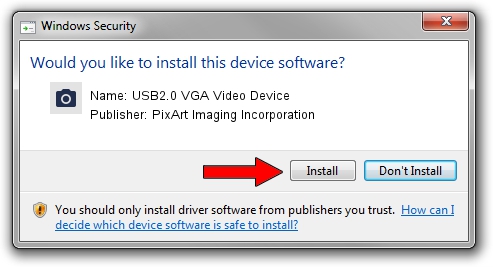Advertising seems to be blocked by your browser.
The ads help us provide this software and web site to you for free.
Please support our project by allowing our site to show ads.
Home /
Manufacturers /
PixArt Imaging Incorporation /
USB2.0 VGA Video Device /
USB/VID_1D0F&PID_0601&MI_00 /
0039.2010.0406.2018 Apr 06, 2010
PixArt Imaging Incorporation USB2.0 VGA Video Device driver download and installation
USB2.0 VGA Video Device is a Imaging Devices device. This driver was developed by PixArt Imaging Incorporation. USB/VID_1D0F&PID_0601&MI_00 is the matching hardware id of this device.
1. How to manually install PixArt Imaging Incorporation USB2.0 VGA Video Device driver
- Download the driver setup file for PixArt Imaging Incorporation USB2.0 VGA Video Device driver from the link below. This download link is for the driver version 0039.2010.0406.2018 dated 2010-04-06.
- Run the driver setup file from a Windows account with administrative rights. If your UAC (User Access Control) is running then you will have to confirm the installation of the driver and run the setup with administrative rights.
- Go through the driver setup wizard, which should be pretty easy to follow. The driver setup wizard will scan your PC for compatible devices and will install the driver.
- Restart your computer and enjoy the new driver, as you can see it was quite smple.
Size of this driver: 1480853 bytes (1.41 MB)
This driver received an average rating of 4.2 stars out of 37408 votes.
This driver was released for the following versions of Windows:
- This driver works on Windows 2000 64 bits
- This driver works on Windows Server 2003 64 bits
- This driver works on Windows XP 64 bits
- This driver works on Windows Vista 64 bits
- This driver works on Windows 7 64 bits
- This driver works on Windows 8 64 bits
- This driver works on Windows 8.1 64 bits
- This driver works on Windows 10 64 bits
- This driver works on Windows 11 64 bits
2. Installing the PixArt Imaging Incorporation USB2.0 VGA Video Device driver using DriverMax: the easy way
The advantage of using DriverMax is that it will install the driver for you in just a few seconds and it will keep each driver up to date, not just this one. How can you install a driver using DriverMax? Let's take a look!
- Open DriverMax and press on the yellow button that says ~SCAN FOR DRIVER UPDATES NOW~. Wait for DriverMax to analyze each driver on your PC.
- Take a look at the list of driver updates. Search the list until you locate the PixArt Imaging Incorporation USB2.0 VGA Video Device driver. Click the Update button.
- Finished installing the driver!