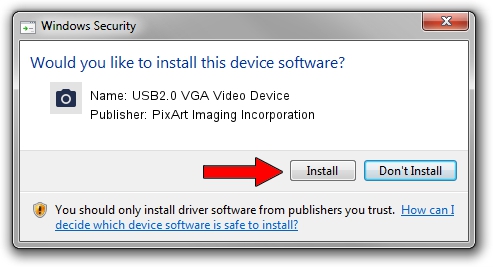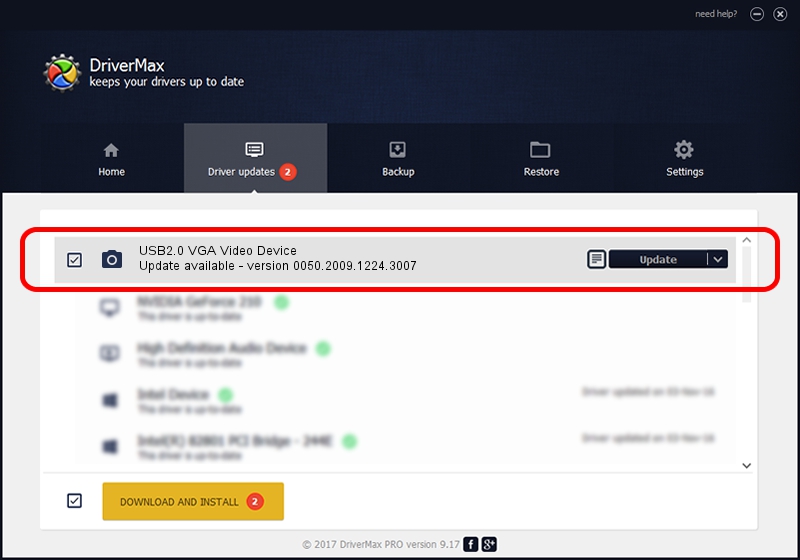Advertising seems to be blocked by your browser.
The ads help us provide this software and web site to you for free.
Please support our project by allowing our site to show ads.
Home /
Manufacturers /
PixArt Imaging Incorporation /
USB2.0 VGA Video Device /
USB/VID_1871&PID_2001&MI_00 /
0050.2009.1224.3007 Dec 24, 2009
PixArt Imaging Incorporation USB2.0 VGA Video Device - two ways of downloading and installing the driver
USB2.0 VGA Video Device is a Imaging Devices device. This driver was developed by PixArt Imaging Incorporation. The hardware id of this driver is USB/VID_1871&PID_2001&MI_00; this string has to match your hardware.
1. PixArt Imaging Incorporation USB2.0 VGA Video Device driver - how to install it manually
- Download the driver setup file for PixArt Imaging Incorporation USB2.0 VGA Video Device driver from the location below. This download link is for the driver version 0050.2009.1224.3007 released on 2009-12-24.
- Start the driver setup file from a Windows account with the highest privileges (rights). If your User Access Control (UAC) is started then you will have to accept of the driver and run the setup with administrative rights.
- Follow the driver installation wizard, which should be quite easy to follow. The driver installation wizard will analyze your PC for compatible devices and will install the driver.
- Shutdown and restart your computer and enjoy the fresh driver, as you can see it was quite smple.
Driver file size: 1412279 bytes (1.35 MB)
This driver was installed by many users and received an average rating of 3.5 stars out of 53533 votes.
This driver is compatible with the following versions of Windows:
- This driver works on Windows Server 2003 32 bits
- This driver works on Windows XP 32 bits
- This driver works on Windows Vista 32 bits
- This driver works on Windows 7 32 bits
- This driver works on Windows 8 32 bits
- This driver works on Windows 8.1 32 bits
- This driver works on Windows 10 32 bits
- This driver works on Windows 11 32 bits
2. How to install PixArt Imaging Incorporation USB2.0 VGA Video Device driver using DriverMax
The advantage of using DriverMax is that it will install the driver for you in just a few seconds and it will keep each driver up to date. How can you install a driver with DriverMax? Let's take a look!
- Start DriverMax and click on the yellow button named ~SCAN FOR DRIVER UPDATES NOW~. Wait for DriverMax to analyze each driver on your PC.
- Take a look at the list of available driver updates. Scroll the list down until you find the PixArt Imaging Incorporation USB2.0 VGA Video Device driver. Click on Update.
- That's all, the driver is now installed!

Aug 9 2016 7:31AM / Written by Daniel Statescu for DriverMax
follow @DanielStatescu