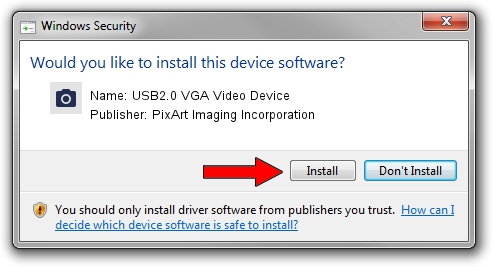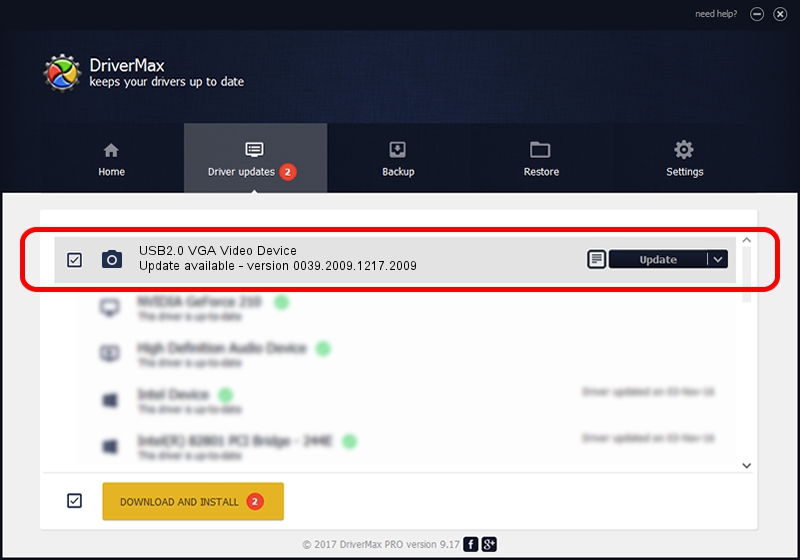Advertising seems to be blocked by your browser.
The ads help us provide this software and web site to you for free.
Please support our project by allowing our site to show ads.
Home /
Manufacturers /
PixArt Imaging Incorporation /
USB2.0 VGA Video Device /
USB/VID_1871&PID_1001&MI_00 /
0039.2009.1217.2009 Dec 17, 2009
PixArt Imaging Incorporation USB2.0 VGA Video Device how to download and install the driver
USB2.0 VGA Video Device is a Imaging Devices hardware device. The developer of this driver was PixArt Imaging Incorporation. The hardware id of this driver is USB/VID_1871&PID_1001&MI_00.
1. Manually install PixArt Imaging Incorporation USB2.0 VGA Video Device driver
- Download the setup file for PixArt Imaging Incorporation USB2.0 VGA Video Device driver from the link below. This download link is for the driver version 0039.2009.1217.2009 released on 2009-12-17.
- Start the driver installation file from a Windows account with administrative rights. If your User Access Control Service (UAC) is started then you will have to accept of the driver and run the setup with administrative rights.
- Follow the driver installation wizard, which should be pretty straightforward. The driver installation wizard will analyze your PC for compatible devices and will install the driver.
- Restart your computer and enjoy the updated driver, it is as simple as that.
Driver file size: 1406288 bytes (1.34 MB)
Driver rating 4.9 stars out of 65911 votes.
This driver is compatible with the following versions of Windows:
- This driver works on Windows Server 2003 32 bits
- This driver works on Windows XP 32 bits
- This driver works on Windows Vista 32 bits
- This driver works on Windows 7 32 bits
- This driver works on Windows 8 32 bits
- This driver works on Windows 8.1 32 bits
- This driver works on Windows 10 32 bits
- This driver works on Windows 11 32 bits
2. How to use DriverMax to install PixArt Imaging Incorporation USB2.0 VGA Video Device driver
The advantage of using DriverMax is that it will setup the driver for you in just a few seconds and it will keep each driver up to date. How can you install a driver using DriverMax? Let's follow a few steps!
- Start DriverMax and push on the yellow button that says ~SCAN FOR DRIVER UPDATES NOW~. Wait for DriverMax to scan and analyze each driver on your computer.
- Take a look at the list of available driver updates. Search the list until you find the PixArt Imaging Incorporation USB2.0 VGA Video Device driver. Click the Update button.
- Finished installing the driver!

Jul 20 2016 2:12PM / Written by Daniel Statescu for DriverMax
follow @DanielStatescu