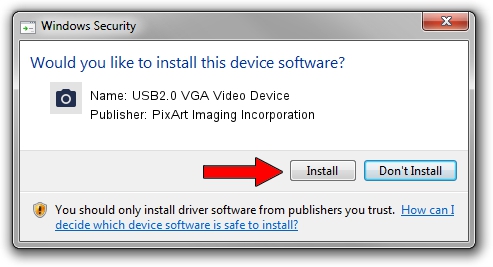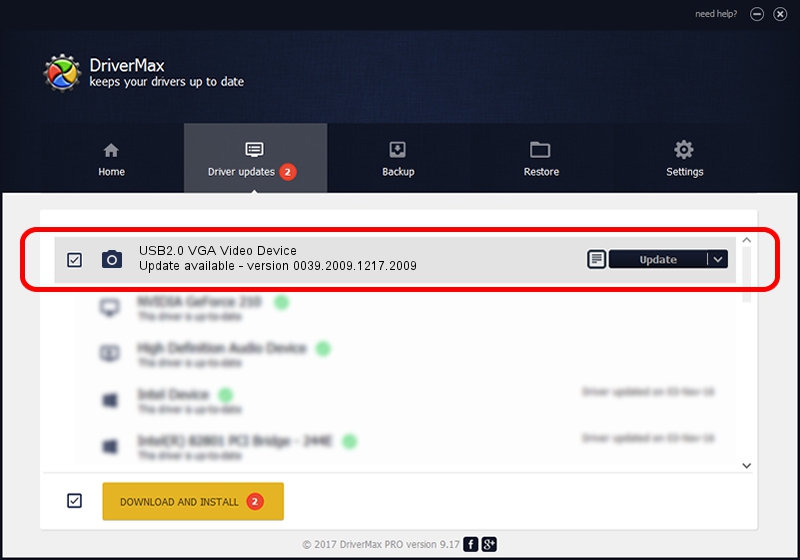Advertising seems to be blocked by your browser.
The ads help us provide this software and web site to you for free.
Please support our project by allowing our site to show ads.
Home /
Manufacturers /
PixArt Imaging Incorporation /
USB2.0 VGA Video Device /
USB/VID_093A&PID_2801&MI_00 /
0039.2009.1217.2009 Dec 17, 2009
PixArt Imaging Incorporation USB2.0 VGA Video Device how to download and install the driver
USB2.0 VGA Video Device is a Imaging Devices device. This driver was developed by PixArt Imaging Incorporation. The hardware id of this driver is USB/VID_093A&PID_2801&MI_00; this string has to match your hardware.
1. Manually install PixArt Imaging Incorporation USB2.0 VGA Video Device driver
- Download the driver setup file for PixArt Imaging Incorporation USB2.0 VGA Video Device driver from the location below. This download link is for the driver version 0039.2009.1217.2009 released on 2009-12-17.
- Run the driver installation file from a Windows account with administrative rights. If your User Access Control (UAC) is running then you will have to accept of the driver and run the setup with administrative rights.
- Go through the driver setup wizard, which should be pretty straightforward. The driver setup wizard will scan your PC for compatible devices and will install the driver.
- Restart your computer and enjoy the fresh driver, as you can see it was quite smple.
Download size of the driver: 1406288 bytes (1.34 MB)
This driver was rated with an average of 4.2 stars by 65802 users.
This driver will work for the following versions of Windows:
- This driver works on Windows Server 2003 32 bits
- This driver works on Windows XP 32 bits
- This driver works on Windows Vista 32 bits
- This driver works on Windows 7 32 bits
- This driver works on Windows 8 32 bits
- This driver works on Windows 8.1 32 bits
- This driver works on Windows 10 32 bits
- This driver works on Windows 11 32 bits
2. How to install PixArt Imaging Incorporation USB2.0 VGA Video Device driver using DriverMax
The most important advantage of using DriverMax is that it will install the driver for you in just a few seconds and it will keep each driver up to date. How can you install a driver using DriverMax? Let's see!
- Start DriverMax and push on the yellow button that says ~SCAN FOR DRIVER UPDATES NOW~. Wait for DriverMax to scan and analyze each driver on your computer.
- Take a look at the list of detected driver updates. Scroll the list down until you locate the PixArt Imaging Incorporation USB2.0 VGA Video Device driver. Click the Update button.
- That's all, the driver is now installed!