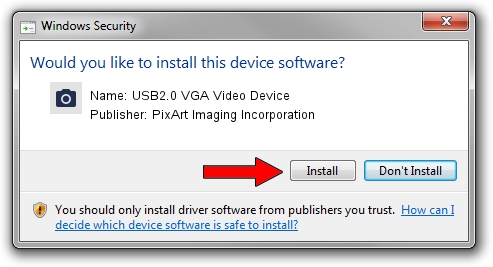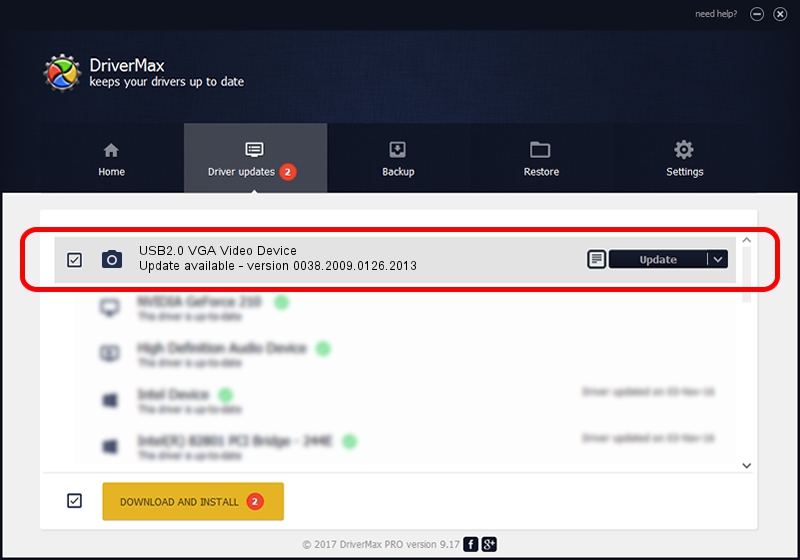Advertising seems to be blocked by your browser.
The ads help us provide this software and web site to you for free.
Please support our project by allowing our site to show ads.
Home /
Manufacturers /
PixArt Imaging Incorporation /
USB2.0 VGA Video Device /
USB/VID_093A&PID_2801&MI_00 /
0038.2009.0126.2013 Jan 26, 2010
Download and install PixArt Imaging Incorporation USB2.0 VGA Video Device driver
USB2.0 VGA Video Device is a Imaging Devices hardware device. This driver was developed by PixArt Imaging Incorporation. The hardware id of this driver is USB/VID_093A&PID_2801&MI_00; this string has to match your hardware.
1. Manually install PixArt Imaging Incorporation USB2.0 VGA Video Device driver
- Download the driver setup file for PixArt Imaging Incorporation USB2.0 VGA Video Device driver from the link below. This is the download link for the driver version 0038.2009.0126.2013 dated 2010-01-26.
- Start the driver setup file from a Windows account with administrative rights. If your User Access Control (UAC) is enabled then you will have to confirm the installation of the driver and run the setup with administrative rights.
- Go through the driver installation wizard, which should be pretty easy to follow. The driver installation wizard will scan your PC for compatible devices and will install the driver.
- Shutdown and restart your PC and enjoy the new driver, it is as simple as that.
Driver file size: 1359744 bytes (1.30 MB)
Driver rating 4.3 stars out of 17698 votes.
This driver is compatible with the following versions of Windows:
- This driver works on Windows Server 2003 32 bits
- This driver works on Windows XP 32 bits
- This driver works on Windows Vista 32 bits
- This driver works on Windows 7 32 bits
- This driver works on Windows 8 32 bits
- This driver works on Windows 8.1 32 bits
- This driver works on Windows 10 32 bits
- This driver works on Windows 11 32 bits
2. How to install PixArt Imaging Incorporation USB2.0 VGA Video Device driver using DriverMax
The most important advantage of using DriverMax is that it will setup the driver for you in the easiest possible way and it will keep each driver up to date, not just this one. How easy can you install a driver with DriverMax? Let's see!
- Start DriverMax and push on the yellow button named ~SCAN FOR DRIVER UPDATES NOW~. Wait for DriverMax to scan and analyze each driver on your PC.
- Take a look at the list of available driver updates. Scroll the list down until you locate the PixArt Imaging Incorporation USB2.0 VGA Video Device driver. Click the Update button.
- That's all, the driver is now installed!

Aug 3 2016 3:16PM / Written by Andreea Kartman for DriverMax
follow @DeeaKartman