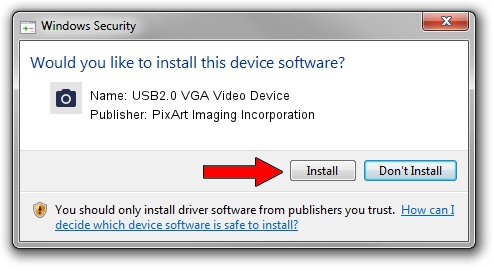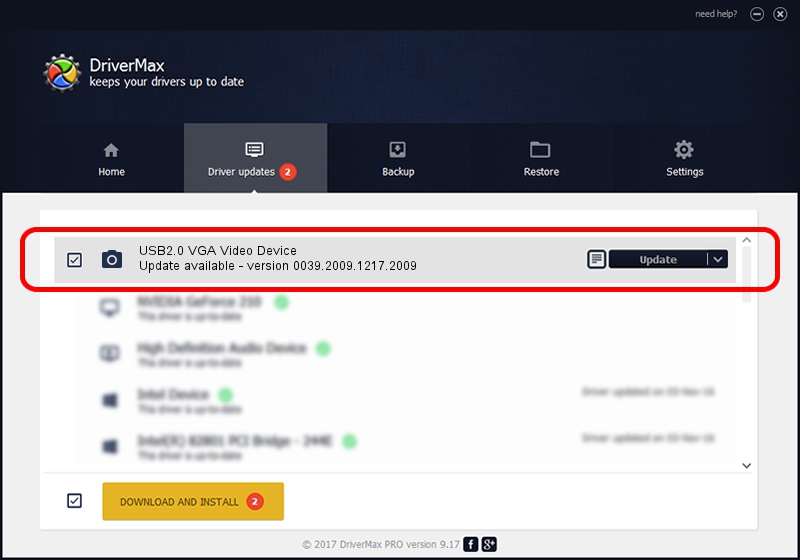Advertising seems to be blocked by your browser.
The ads help us provide this software and web site to you for free.
Please support our project by allowing our site to show ads.
Home /
Manufacturers /
PixArt Imaging Incorporation /
USB2.0 VGA Video Device /
USB/VID_093A&PID_2800&MI_00 /
0039.2009.1217.2009 Dec 17, 2009
PixArt Imaging Incorporation USB2.0 VGA Video Device - two ways of downloading and installing the driver
USB2.0 VGA Video Device is a Imaging Devices device. The Windows version of this driver was developed by PixArt Imaging Incorporation. The hardware id of this driver is USB/VID_093A&PID_2800&MI_00; this string has to match your hardware.
1. Install PixArt Imaging Incorporation USB2.0 VGA Video Device driver manually
- Download the setup file for PixArt Imaging Incorporation USB2.0 VGA Video Device driver from the link below. This is the download link for the driver version 0039.2009.1217.2009 released on 2009-12-17.
- Run the driver setup file from a Windows account with administrative rights. If your User Access Control Service (UAC) is enabled then you will have to confirm the installation of the driver and run the setup with administrative rights.
- Follow the driver setup wizard, which should be pretty easy to follow. The driver setup wizard will scan your PC for compatible devices and will install the driver.
- Shutdown and restart your computer and enjoy the new driver, as you can see it was quite smple.
Size of this driver: 1406288 bytes (1.34 MB)
This driver was installed by many users and received an average rating of 4.7 stars out of 65663 votes.
This driver is fully compatible with the following versions of Windows:
- This driver works on Windows Server 2003 32 bits
- This driver works on Windows XP 32 bits
- This driver works on Windows Vista 32 bits
- This driver works on Windows 7 32 bits
- This driver works on Windows 8 32 bits
- This driver works on Windows 8.1 32 bits
- This driver works on Windows 10 32 bits
- This driver works on Windows 11 32 bits
2. How to use DriverMax to install PixArt Imaging Incorporation USB2.0 VGA Video Device driver
The advantage of using DriverMax is that it will install the driver for you in just a few seconds and it will keep each driver up to date. How can you install a driver with DriverMax? Let's follow a few steps!
- Open DriverMax and press on the yellow button that says ~SCAN FOR DRIVER UPDATES NOW~. Wait for DriverMax to scan and analyze each driver on your PC.
- Take a look at the list of driver updates. Search the list until you locate the PixArt Imaging Incorporation USB2.0 VGA Video Device driver. Click on Update.
- That's it, you installed your first driver!

Jul 20 2016 2:13PM / Written by Daniel Statescu for DriverMax
follow @DanielStatescu