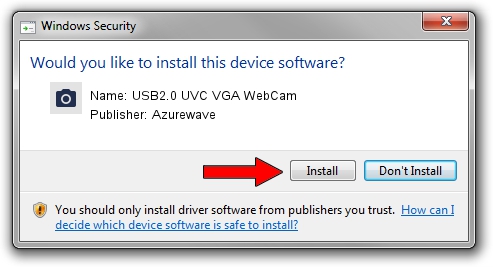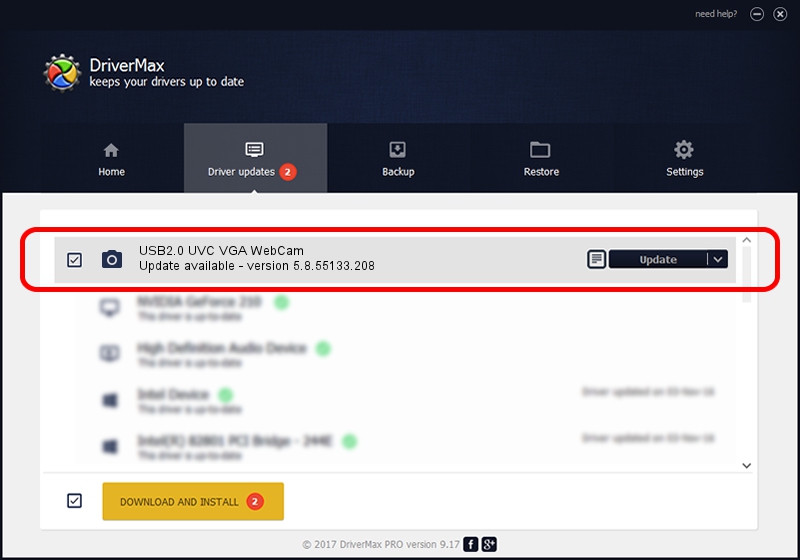Advertising seems to be blocked by your browser.
The ads help us provide this software and web site to you for free.
Please support our project by allowing our site to show ads.
Home /
Manufacturers /
Azurewave /
USB2.0 UVC VGA WebCam /
USB/VID_13d3&PID_5130&MI_00 /
5.8.55133.208 Oct 06, 2010
Azurewave USB2.0 UVC VGA WebCam - two ways of downloading and installing the driver
USB2.0 UVC VGA WebCam is a Imaging Devices device. The Windows version of this driver was developed by Azurewave. In order to make sure you are downloading the exact right driver the hardware id is USB/VID_13d3&PID_5130&MI_00.
1. Azurewave USB2.0 UVC VGA WebCam - install the driver manually
- Download the setup file for Azurewave USB2.0 UVC VGA WebCam driver from the link below. This download link is for the driver version 5.8.55133.208 released on 2010-10-06.
- Start the driver setup file from a Windows account with the highest privileges (rights). If your User Access Control Service (UAC) is started then you will have to accept of the driver and run the setup with administrative rights.
- Follow the driver installation wizard, which should be pretty easy to follow. The driver installation wizard will analyze your PC for compatible devices and will install the driver.
- Restart your PC and enjoy the fresh driver, it is as simple as that.
Download size of the driver: 3105463 bytes (2.96 MB)
This driver was rated with an average of 4.2 stars by 71872 users.
This driver was released for the following versions of Windows:
- This driver works on Windows 2000 64 bits
- This driver works on Windows Server 2003 64 bits
- This driver works on Windows XP 64 bits
- This driver works on Windows Vista 64 bits
- This driver works on Windows 7 64 bits
- This driver works on Windows 8 64 bits
- This driver works on Windows 8.1 64 bits
- This driver works on Windows 10 64 bits
- This driver works on Windows 11 64 bits
2. Using DriverMax to install Azurewave USB2.0 UVC VGA WebCam driver
The advantage of using DriverMax is that it will setup the driver for you in just a few seconds and it will keep each driver up to date. How easy can you install a driver using DriverMax? Let's follow a few steps!
- Start DriverMax and press on the yellow button that says ~SCAN FOR DRIVER UPDATES NOW~. Wait for DriverMax to analyze each driver on your computer.
- Take a look at the list of available driver updates. Search the list until you locate the Azurewave USB2.0 UVC VGA WebCam driver. Click on Update.
- That's all, the driver is now installed!