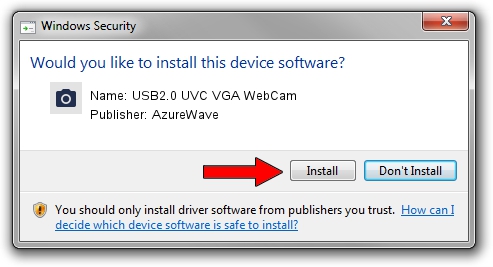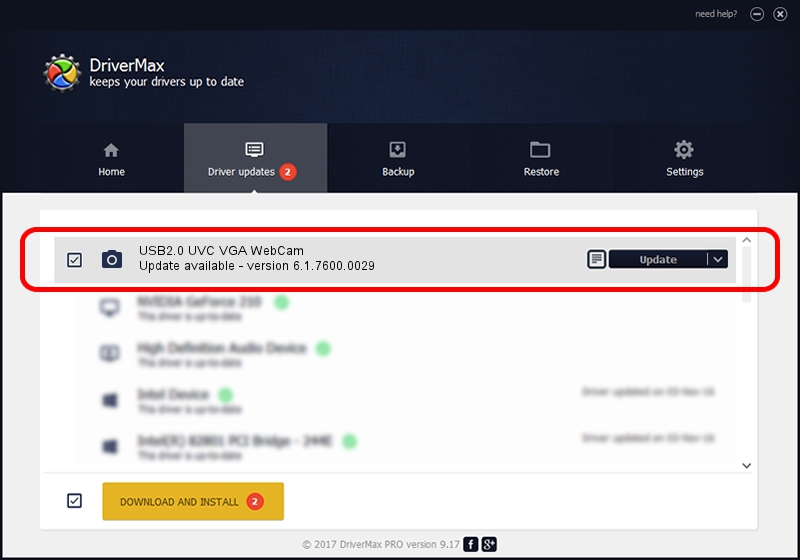Advertising seems to be blocked by your browser.
The ads help us provide this software and web site to you for free.
Please support our project by allowing our site to show ads.
Home /
Manufacturers /
AzureWave /
USB2.0 UVC VGA WebCam /
USB/VID_13D3&PID_5108&MI_00 /
6.1.7600.0029 Feb 04, 2010
AzureWave USB2.0 UVC VGA WebCam - two ways of downloading and installing the driver
USB2.0 UVC VGA WebCam is a Imaging Devices device. The developer of this driver was AzureWave. USB/VID_13D3&PID_5108&MI_00 is the matching hardware id of this device.
1. Manually install AzureWave USB2.0 UVC VGA WebCam driver
- Download the driver setup file for AzureWave USB2.0 UVC VGA WebCam driver from the link below. This download link is for the driver version 6.1.7600.0029 released on 2010-02-04.
- Start the driver installation file from a Windows account with administrative rights. If your User Access Control (UAC) is enabled then you will have to accept of the driver and run the setup with administrative rights.
- Follow the driver setup wizard, which should be pretty straightforward. The driver setup wizard will analyze your PC for compatible devices and will install the driver.
- Restart your PC and enjoy the fresh driver, as you can see it was quite smple.
File size of the driver: 472853 bytes (461.77 KB)
This driver was rated with an average of 4.3 stars by 92123 users.
This driver is compatible with the following versions of Windows:
- This driver works on Windows 2000 64 bits
- This driver works on Windows Server 2003 64 bits
- This driver works on Windows XP 64 bits
- This driver works on Windows Vista 64 bits
- This driver works on Windows 7 64 bits
- This driver works on Windows 8 64 bits
- This driver works on Windows 8.1 64 bits
- This driver works on Windows 10 64 bits
- This driver works on Windows 11 64 bits
2. How to install AzureWave USB2.0 UVC VGA WebCam driver using DriverMax
The most important advantage of using DriverMax is that it will install the driver for you in just a few seconds and it will keep each driver up to date, not just this one. How easy can you install a driver with DriverMax? Let's take a look!
- Start DriverMax and click on the yellow button named ~SCAN FOR DRIVER UPDATES NOW~. Wait for DriverMax to scan and analyze each driver on your PC.
- Take a look at the list of available driver updates. Search the list until you locate the AzureWave USB2.0 UVC VGA WebCam driver. Click on Update.
- That's all, the driver is now installed!

Sep 14 2024 10:29PM / Written by Andreea Kartman for DriverMax
follow @DeeaKartman