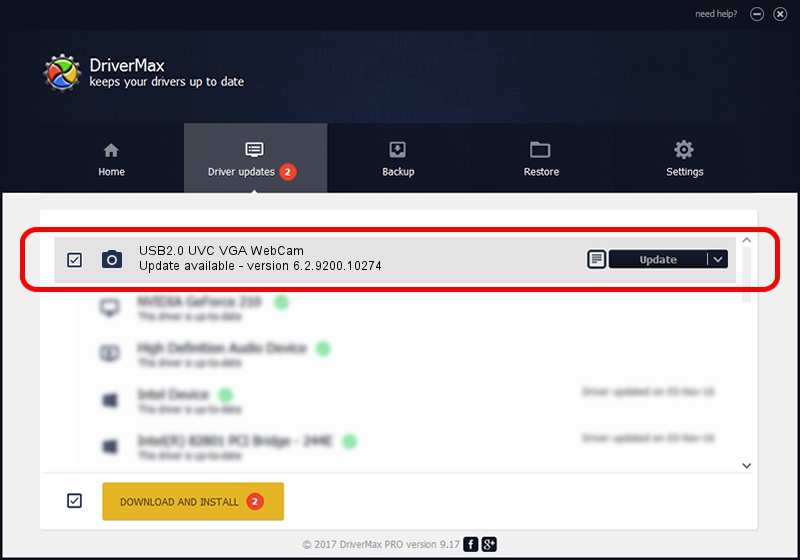Advertising seems to be blocked by your browser.
The ads help us provide this software and web site to you for free.
Please support our project by allowing our site to show ads.
Home /
Manufacturers /
AzureWave /
USB2.0 UVC VGA WebCam /
USB/VID_13D3&PID_5719&MI_00 /
6.2.9200.10274 Apr 25, 2014
Driver for AzureWave USB2.0 UVC VGA WebCam - downloading and installing it
USB2.0 UVC VGA WebCam is a Imaging Devices device. This driver was developed by AzureWave. USB/VID_13D3&PID_5719&MI_00 is the matching hardware id of this device.
1. AzureWave USB2.0 UVC VGA WebCam driver - how to install it manually
- Download the driver setup file for AzureWave USB2.0 UVC VGA WebCam driver from the link below. This is the download link for the driver version 6.2.9200.10274 released on 2014-04-25.
- Run the driver setup file from a Windows account with administrative rights. If your User Access Control Service (UAC) is started then you will have to accept of the driver and run the setup with administrative rights.
- Go through the driver setup wizard, which should be pretty straightforward. The driver setup wizard will scan your PC for compatible devices and will install the driver.
- Shutdown and restart your PC and enjoy the new driver, it is as simple as that.
Driver rating 3.6 stars out of 95552 votes.
2. The easy way: using DriverMax to install AzureWave USB2.0 UVC VGA WebCam driver
The advantage of using DriverMax is that it will setup the driver for you in just a few seconds and it will keep each driver up to date. How easy can you install a driver with DriverMax? Let's follow a few steps!
- Start DriverMax and press on the yellow button named ~SCAN FOR DRIVER UPDATES NOW~. Wait for DriverMax to scan and analyze each driver on your PC.
- Take a look at the list of driver updates. Scroll the list down until you find the AzureWave USB2.0 UVC VGA WebCam driver. Click the Update button.
- That's all, the driver is now installed!

Jun 22 2016 12:45AM / Written by Daniel Statescu for DriverMax
follow @DanielStatescu