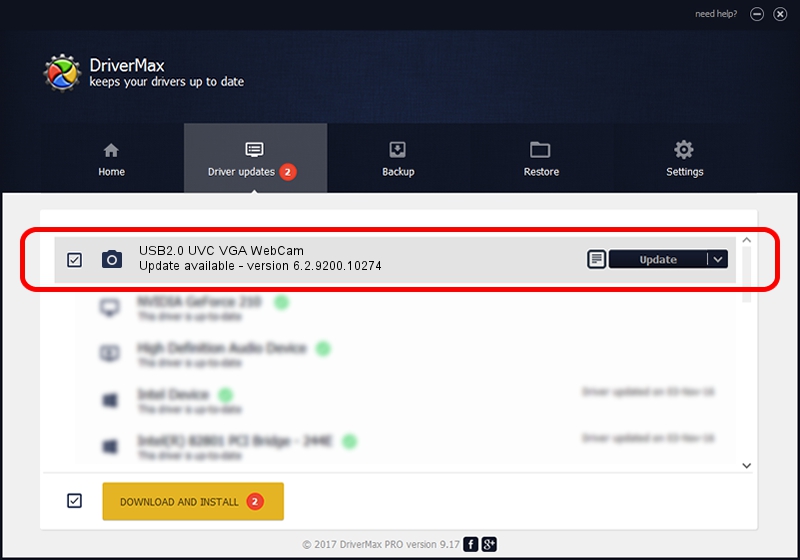Advertising seems to be blocked by your browser.
The ads help us provide this software and web site to you for free.
Please support our project by allowing our site to show ads.
Home /
Manufacturers /
AzureWave /
USB2.0 UVC VGA WebCam /
USB/VID_13D3&PID_5719 /
6.2.9200.10274 Apr 25, 2014
AzureWave USB2.0 UVC VGA WebCam how to download and install the driver
USB2.0 UVC VGA WebCam is a Imaging Devices hardware device. The Windows version of this driver was developed by AzureWave. USB/VID_13D3&PID_5719 is the matching hardware id of this device.
1. Manually install AzureWave USB2.0 UVC VGA WebCam driver
- Download the setup file for AzureWave USB2.0 UVC VGA WebCam driver from the location below. This download link is for the driver version 6.2.9200.10274 dated 2014-04-25.
- Start the driver installation file from a Windows account with the highest privileges (rights). If your UAC (User Access Control) is started then you will have to accept of the driver and run the setup with administrative rights.
- Go through the driver setup wizard, which should be pretty straightforward. The driver setup wizard will scan your PC for compatible devices and will install the driver.
- Shutdown and restart your PC and enjoy the new driver, as you can see it was quite smple.
This driver received an average rating of 3.5 stars out of 5127 votes.
2. How to install AzureWave USB2.0 UVC VGA WebCam driver using DriverMax
The most important advantage of using DriverMax is that it will setup the driver for you in just a few seconds and it will keep each driver up to date, not just this one. How can you install a driver using DriverMax? Let's see!
- Open DriverMax and push on the yellow button named ~SCAN FOR DRIVER UPDATES NOW~. Wait for DriverMax to scan and analyze each driver on your PC.
- Take a look at the list of available driver updates. Search the list until you find the AzureWave USB2.0 UVC VGA WebCam driver. Click the Update button.
- That's all, the driver is now installed!

Sep 30 2024 4:51AM / Written by Daniel Statescu for DriverMax
follow @DanielStatescu