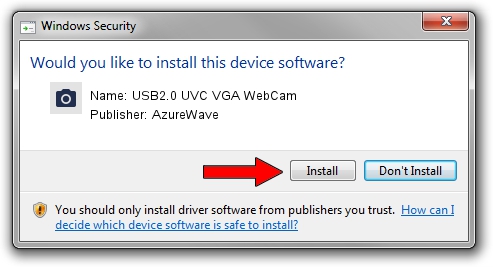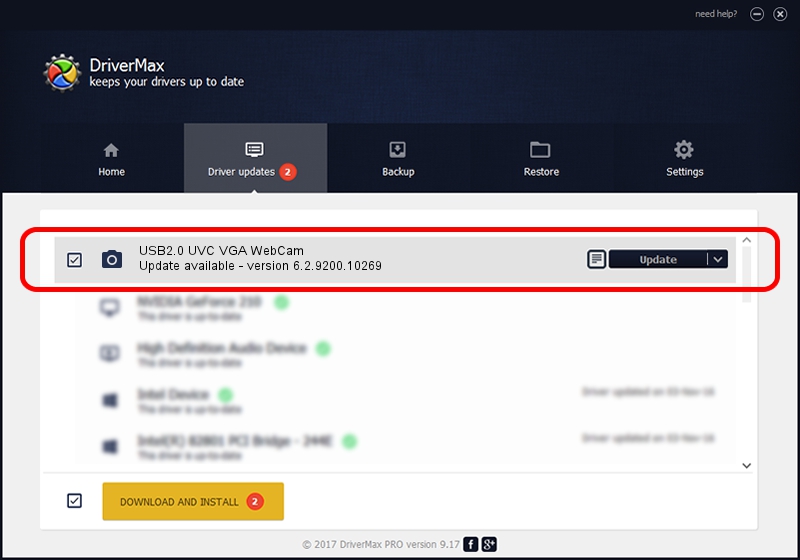Advertising seems to be blocked by your browser.
The ads help us provide this software and web site to you for free.
Please support our project by allowing our site to show ads.
Home /
Manufacturers /
AzureWave /
USB2.0 UVC VGA WebCam /
USB/VID_13D3&PID_5716&MI_00 /
6.2.9200.10269 Mar 25, 2014
AzureWave USB2.0 UVC VGA WebCam driver download and installation
USB2.0 UVC VGA WebCam is a Imaging Devices hardware device. This driver was developed by AzureWave. The hardware id of this driver is USB/VID_13D3&PID_5716&MI_00; this string has to match your hardware.
1. Install AzureWave USB2.0 UVC VGA WebCam driver manually
- Download the driver setup file for AzureWave USB2.0 UVC VGA WebCam driver from the location below. This download link is for the driver version 6.2.9200.10269 dated 2014-03-25.
- Start the driver setup file from a Windows account with the highest privileges (rights). If your User Access Control (UAC) is running then you will have to confirm the installation of the driver and run the setup with administrative rights.
- Follow the driver setup wizard, which should be quite easy to follow. The driver setup wizard will scan your PC for compatible devices and will install the driver.
- Restart your computer and enjoy the updated driver, as you can see it was quite smple.
This driver received an average rating of 3.7 stars out of 32251 votes.
2. How to use DriverMax to install AzureWave USB2.0 UVC VGA WebCam driver
The advantage of using DriverMax is that it will install the driver for you in just a few seconds and it will keep each driver up to date. How easy can you install a driver using DriverMax? Let's follow a few steps!
- Start DriverMax and click on the yellow button that says ~SCAN FOR DRIVER UPDATES NOW~. Wait for DriverMax to scan and analyze each driver on your PC.
- Take a look at the list of driver updates. Search the list until you locate the AzureWave USB2.0 UVC VGA WebCam driver. Click on Update.
- That's all, the driver is now installed!

Jun 30 2016 2:31PM / Written by Daniel Statescu for DriverMax
follow @DanielStatescu