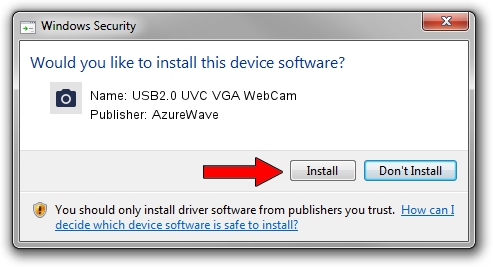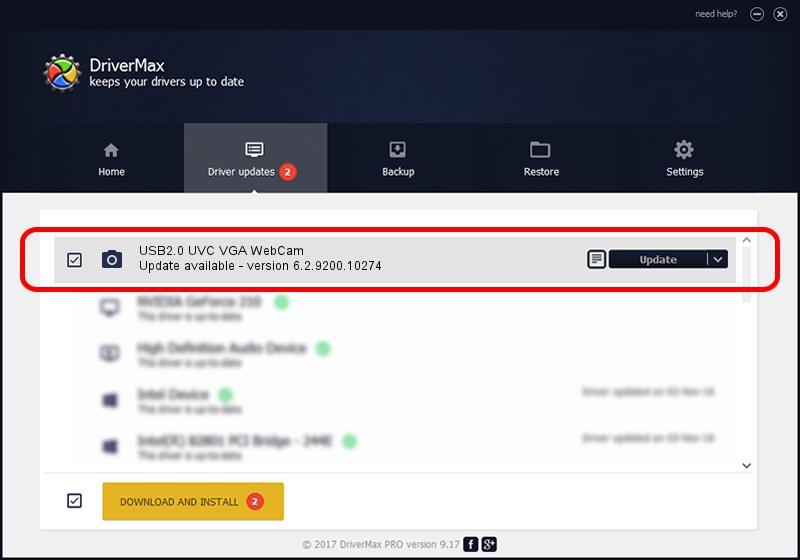Advertising seems to be blocked by your browser.
The ads help us provide this software and web site to you for free.
Please support our project by allowing our site to show ads.
Home /
Manufacturers /
AzureWave /
USB2.0 UVC VGA WebCam /
USB/VID_13D3&PID_5716 /
6.2.9200.10274 Apr 25, 2014
Download and install AzureWave USB2.0 UVC VGA WebCam driver
USB2.0 UVC VGA WebCam is a Imaging Devices device. This Windows driver was developed by AzureWave. In order to make sure you are downloading the exact right driver the hardware id is USB/VID_13D3&PID_5716.
1. AzureWave USB2.0 UVC VGA WebCam - install the driver manually
- Download the setup file for AzureWave USB2.0 UVC VGA WebCam driver from the link below. This download link is for the driver version 6.2.9200.10274 released on 2014-04-25.
- Run the driver setup file from a Windows account with the highest privileges (rights). If your User Access Control (UAC) is started then you will have to confirm the installation of the driver and run the setup with administrative rights.
- Follow the driver setup wizard, which should be quite straightforward. The driver setup wizard will scan your PC for compatible devices and will install the driver.
- Restart your computer and enjoy the updated driver, it is as simple as that.
This driver was rated with an average of 3.7 stars by 47255 users.
2. Using DriverMax to install AzureWave USB2.0 UVC VGA WebCam driver
The most important advantage of using DriverMax is that it will install the driver for you in just a few seconds and it will keep each driver up to date, not just this one. How easy can you install a driver using DriverMax? Let's follow a few steps!
- Start DriverMax and press on the yellow button that says ~SCAN FOR DRIVER UPDATES NOW~. Wait for DriverMax to analyze each driver on your computer.
- Take a look at the list of driver updates. Scroll the list down until you locate the AzureWave USB2.0 UVC VGA WebCam driver. Click the Update button.
- That's all, the driver is now installed!

Sep 20 2024 2:01PM / Written by Dan Armano for DriverMax
follow @danarm