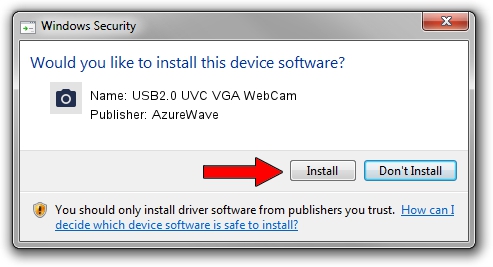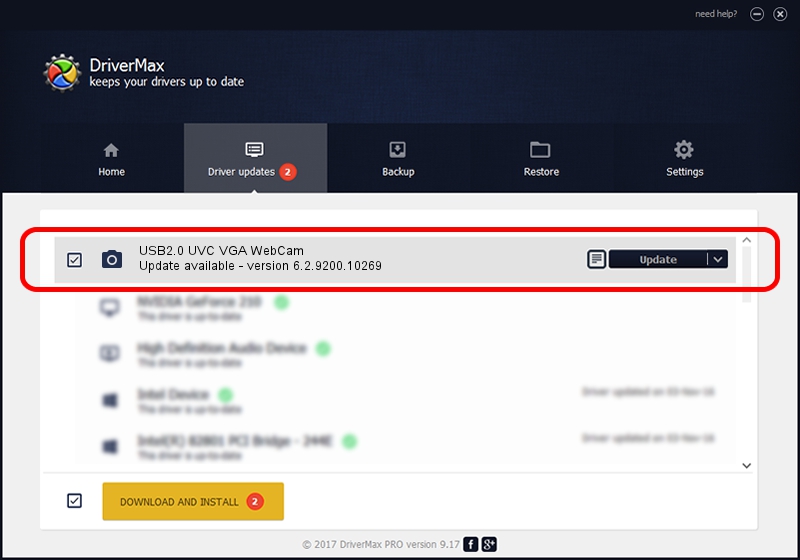Advertising seems to be blocked by your browser.
The ads help us provide this software and web site to you for free.
Please support our project by allowing our site to show ads.
Home /
Manufacturers /
AzureWave /
USB2.0 UVC VGA WebCam /
USB/VID_13D3&PID_5712&MI_00 /
6.2.9200.10269 Mar 25, 2014
AzureWave USB2.0 UVC VGA WebCam - two ways of downloading and installing the driver
USB2.0 UVC VGA WebCam is a Imaging Devices hardware device. The developer of this driver was AzureWave. In order to make sure you are downloading the exact right driver the hardware id is USB/VID_13D3&PID_5712&MI_00.
1. Manually install AzureWave USB2.0 UVC VGA WebCam driver
- You can download from the link below the driver installer file for the AzureWave USB2.0 UVC VGA WebCam driver. The archive contains version 6.2.9200.10269 dated 2014-03-25 of the driver.
- Run the driver installer file from a user account with the highest privileges (rights). If your User Access Control (UAC) is enabled please confirm the installation of the driver and run the setup with administrative rights.
- Follow the driver setup wizard, which will guide you; it should be pretty easy to follow. The driver setup wizard will analyze your PC and will install the right driver.
- When the operation finishes shutdown and restart your computer in order to use the updated driver. It is as simple as that to install a Windows driver!
This driver was rated with an average of 3.1 stars by 34393 users.
2. How to use DriverMax to install AzureWave USB2.0 UVC VGA WebCam driver
The advantage of using DriverMax is that it will install the driver for you in the easiest possible way and it will keep each driver up to date. How can you install a driver with DriverMax? Let's follow a few steps!
- Start DriverMax and press on the yellow button named ~SCAN FOR DRIVER UPDATES NOW~. Wait for DriverMax to scan and analyze each driver on your PC.
- Take a look at the list of available driver updates. Search the list until you locate the AzureWave USB2.0 UVC VGA WebCam driver. Click on Update.
- Finished installing the driver!

Jul 1 2016 4:27PM / Written by Daniel Statescu for DriverMax
follow @DanielStatescu