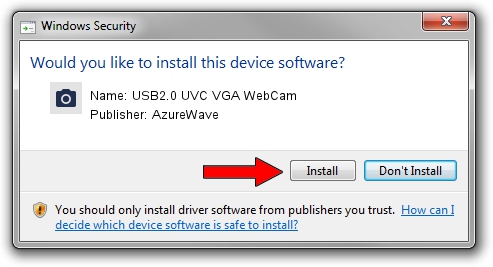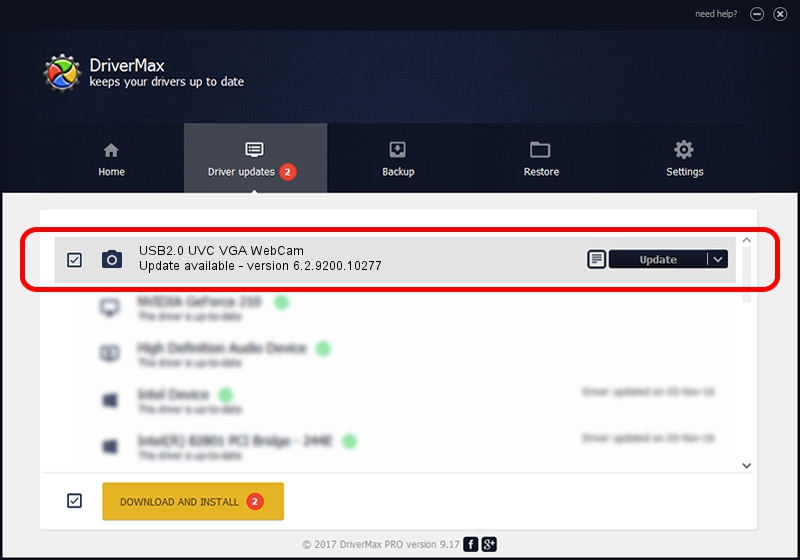Advertising seems to be blocked by your browser.
The ads help us provide this software and web site to you for free.
Please support our project by allowing our site to show ads.
Home /
Manufacturers /
AzureWave /
USB2.0 UVC VGA WebCam /
USB/VID_13D3&PID_5712 /
6.2.9200.10277 May 16, 2014
Download and install AzureWave USB2.0 UVC VGA WebCam driver
USB2.0 UVC VGA WebCam is a Imaging Devices device. The developer of this driver was AzureWave. USB/VID_13D3&PID_5712 is the matching hardware id of this device.
1. AzureWave USB2.0 UVC VGA WebCam - install the driver manually
- Download the driver setup file for AzureWave USB2.0 UVC VGA WebCam driver from the location below. This is the download link for the driver version 6.2.9200.10277 released on 2014-05-16.
- Run the driver installation file from a Windows account with the highest privileges (rights). If your User Access Control (UAC) is started then you will have to accept of the driver and run the setup with administrative rights.
- Follow the driver installation wizard, which should be quite easy to follow. The driver installation wizard will scan your PC for compatible devices and will install the driver.
- Shutdown and restart your PC and enjoy the fresh driver, it is as simple as that.
Download size of the driver: 3367215 bytes (3.21 MB)
This driver was rated with an average of 4.2 stars by 57034 users.
This driver is compatible with the following versions of Windows:
- This driver works on Windows 2000 32 bits
- This driver works on Windows Server 2003 32 bits
- This driver works on Windows XP 32 bits
2. How to install AzureWave USB2.0 UVC VGA WebCam driver using DriverMax
The most important advantage of using DriverMax is that it will setup the driver for you in the easiest possible way and it will keep each driver up to date. How easy can you install a driver using DriverMax? Let's see!
- Start DriverMax and push on the yellow button that says ~SCAN FOR DRIVER UPDATES NOW~. Wait for DriverMax to scan and analyze each driver on your computer.
- Take a look at the list of available driver updates. Scroll the list down until you find the AzureWave USB2.0 UVC VGA WebCam driver. Click on Update.
- That's it, you installed your first driver!

Oct 1 2024 2:18AM / Written by Andreea Kartman for DriverMax
follow @DeeaKartman