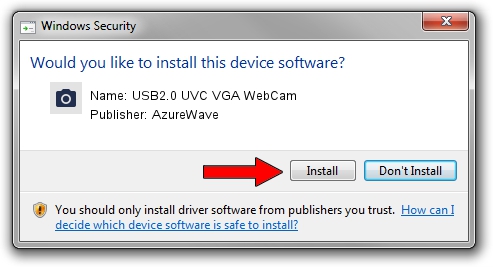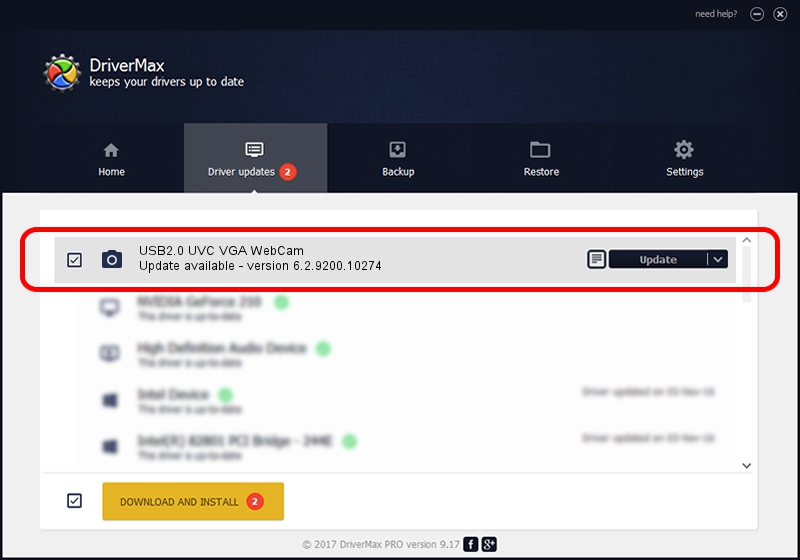Advertising seems to be blocked by your browser.
The ads help us provide this software and web site to you for free.
Please support our project by allowing our site to show ads.
Home /
Manufacturers /
AzureWave /
USB2.0 UVC VGA WebCam /
USB/VID_13D3&PID_5711&MI_00 /
6.2.9200.10274 Apr 25, 2014
AzureWave USB2.0 UVC VGA WebCam - two ways of downloading and installing the driver
USB2.0 UVC VGA WebCam is a Imaging Devices hardware device. The developer of this driver was AzureWave. The hardware id of this driver is USB/VID_13D3&PID_5711&MI_00; this string has to match your hardware.
1. How to manually install AzureWave USB2.0 UVC VGA WebCam driver
- Download the driver setup file for AzureWave USB2.0 UVC VGA WebCam driver from the location below. This download link is for the driver version 6.2.9200.10274 released on 2014-04-25.
- Run the driver setup file from a Windows account with the highest privileges (rights). If your User Access Control Service (UAC) is enabled then you will have to confirm the installation of the driver and run the setup with administrative rights.
- Go through the driver setup wizard, which should be quite straightforward. The driver setup wizard will scan your PC for compatible devices and will install the driver.
- Shutdown and restart your computer and enjoy the fresh driver, it is as simple as that.
This driver was rated with an average of 3.3 stars by 95425 users.
2. How to use DriverMax to install AzureWave USB2.0 UVC VGA WebCam driver
The most important advantage of using DriverMax is that it will install the driver for you in just a few seconds and it will keep each driver up to date. How easy can you install a driver using DriverMax? Let's see!
- Open DriverMax and click on the yellow button that says ~SCAN FOR DRIVER UPDATES NOW~. Wait for DriverMax to analyze each driver on your PC.
- Take a look at the list of available driver updates. Scroll the list down until you find the AzureWave USB2.0 UVC VGA WebCam driver. Click on Update.
- That's all, the driver is now installed!