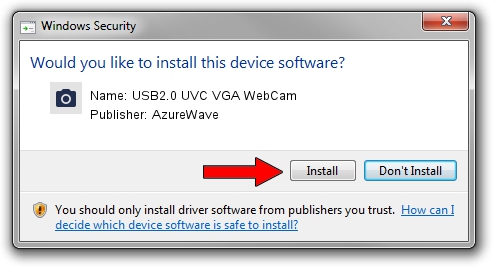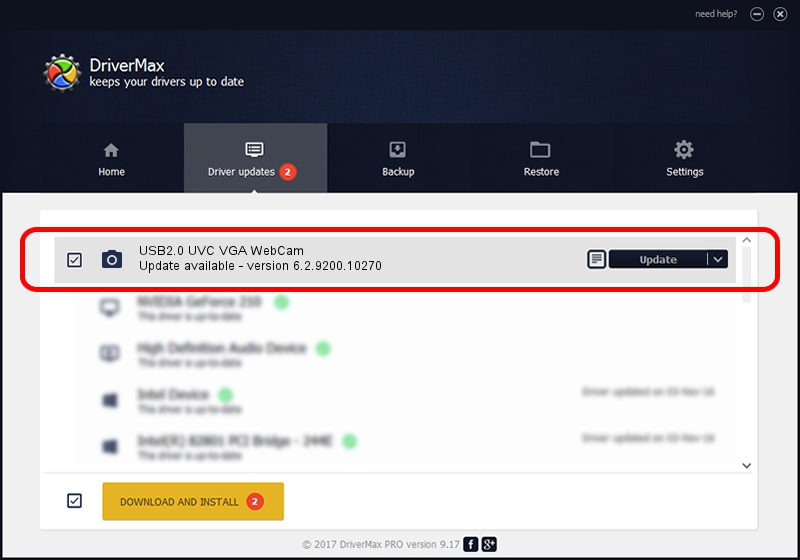Advertising seems to be blocked by your browser.
The ads help us provide this software and web site to you for free.
Please support our project by allowing our site to show ads.
Home /
Manufacturers /
AzureWave /
USB2.0 UVC VGA WebCam /
USB/VID_13D3&PID_5711 /
6.2.9200.10270 Apr 03, 2014
AzureWave USB2.0 UVC VGA WebCam how to download and install the driver
USB2.0 UVC VGA WebCam is a Imaging Devices device. The developer of this driver was AzureWave. The hardware id of this driver is USB/VID_13D3&PID_5711; this string has to match your hardware.
1. Manually install AzureWave USB2.0 UVC VGA WebCam driver
- Download the driver setup file for AzureWave USB2.0 UVC VGA WebCam driver from the link below. This download link is for the driver version 6.2.9200.10270 released on 2014-04-03.
- Start the driver installation file from a Windows account with administrative rights. If your User Access Control Service (UAC) is running then you will have to accept of the driver and run the setup with administrative rights.
- Go through the driver installation wizard, which should be quite straightforward. The driver installation wizard will analyze your PC for compatible devices and will install the driver.
- Shutdown and restart your computer and enjoy the fresh driver, as you can see it was quite smple.
This driver received an average rating of 3.3 stars out of 27085 votes.
2. How to use DriverMax to install AzureWave USB2.0 UVC VGA WebCam driver
The advantage of using DriverMax is that it will install the driver for you in just a few seconds and it will keep each driver up to date, not just this one. How easy can you install a driver with DriverMax? Let's follow a few steps!
- Open DriverMax and push on the yellow button named ~SCAN FOR DRIVER UPDATES NOW~. Wait for DriverMax to scan and analyze each driver on your computer.
- Take a look at the list of driver updates. Scroll the list down until you locate the AzureWave USB2.0 UVC VGA WebCam driver. Click on Update.
- That's all, the driver is now installed!

Sep 17 2024 4:18PM / Written by Andreea Kartman for DriverMax
follow @DeeaKartman