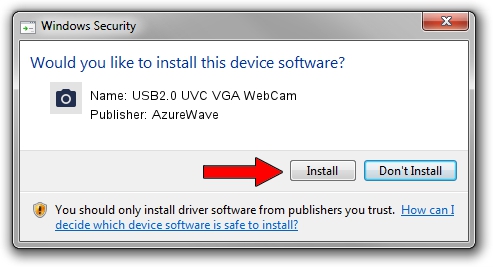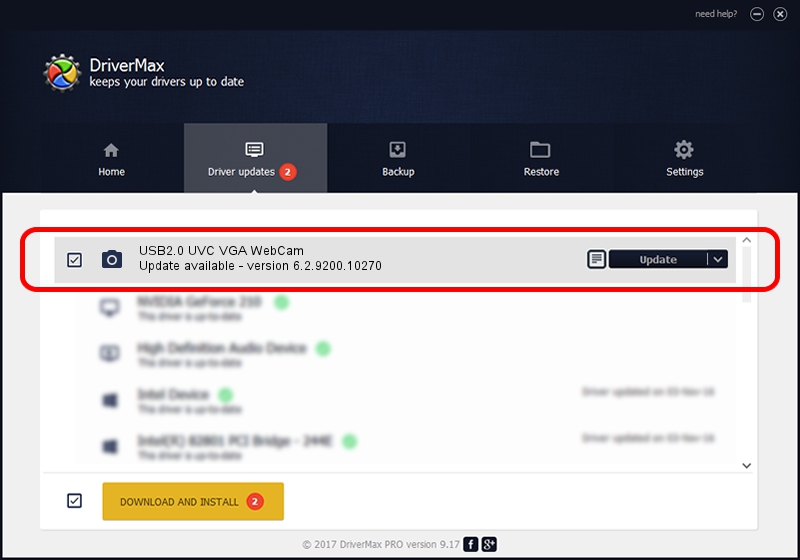Advertising seems to be blocked by your browser.
The ads help us provide this software and web site to you for free.
Please support our project by allowing our site to show ads.
Home /
Manufacturers /
AzureWave /
USB2.0 UVC VGA WebCam /
USB/VID_13D3&PID_5710 /
6.2.9200.10270 Apr 03, 2014
AzureWave USB2.0 UVC VGA WebCam how to download and install the driver
USB2.0 UVC VGA WebCam is a Imaging Devices device. The Windows version of this driver was developed by AzureWave. The hardware id of this driver is USB/VID_13D3&PID_5710.
1. Install AzureWave USB2.0 UVC VGA WebCam driver manually
- You can download from the link below the driver setup file for the AzureWave USB2.0 UVC VGA WebCam driver. The archive contains version 6.2.9200.10270 released on 2014-04-03 of the driver.
- Start the driver installer file from a user account with the highest privileges (rights). If your UAC (User Access Control) is running please confirm the installation of the driver and run the setup with administrative rights.
- Go through the driver installation wizard, which will guide you; it should be quite easy to follow. The driver installation wizard will scan your computer and will install the right driver.
- When the operation finishes shutdown and restart your PC in order to use the updated driver. As you can see it was quite smple to install a Windows driver!
This driver was rated with an average of 4 stars by 2335 users.
2. Using DriverMax to install AzureWave USB2.0 UVC VGA WebCam driver
The advantage of using DriverMax is that it will install the driver for you in the easiest possible way and it will keep each driver up to date, not just this one. How easy can you install a driver using DriverMax? Let's take a look!
- Start DriverMax and click on the yellow button named ~SCAN FOR DRIVER UPDATES NOW~. Wait for DriverMax to scan and analyze each driver on your computer.
- Take a look at the list of detected driver updates. Scroll the list down until you locate the AzureWave USB2.0 UVC VGA WebCam driver. Click on Update.
- That's all, the driver is now installed!

Oct 4 2024 5:29AM / Written by Dan Armano for DriverMax
follow @danarm