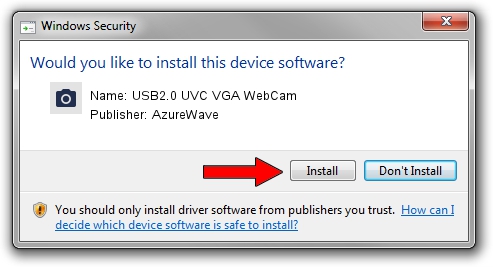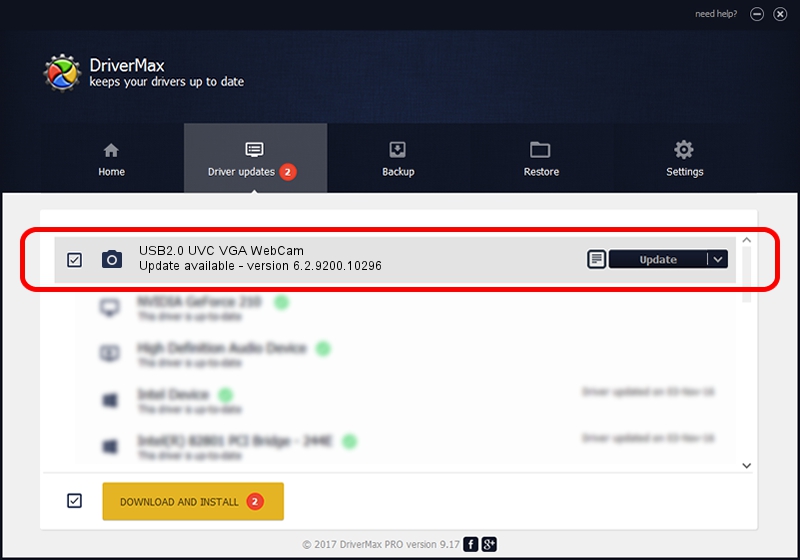Advertising seems to be blocked by your browser.
The ads help us provide this software and web site to you for free.
Please support our project by allowing our site to show ads.
Home /
Manufacturers /
AzureWave /
USB2.0 UVC VGA WebCam /
USB/VID_13D3&PID_5707&MI_00 /
6.2.9200.10296 Jan 13, 2015
Driver for AzureWave USB2.0 UVC VGA WebCam - downloading and installing it
USB2.0 UVC VGA WebCam is a Imaging Devices device. This driver was developed by AzureWave. The hardware id of this driver is USB/VID_13D3&PID_5707&MI_00; this string has to match your hardware.
1. Manually install AzureWave USB2.0 UVC VGA WebCam driver
- You can download from the link below the driver setup file for the AzureWave USB2.0 UVC VGA WebCam driver. The archive contains version 6.2.9200.10296 released on 2015-01-13 of the driver.
- Run the driver installer file from a user account with the highest privileges (rights). If your UAC (User Access Control) is started please confirm the installation of the driver and run the setup with administrative rights.
- Follow the driver setup wizard, which will guide you; it should be quite easy to follow. The driver setup wizard will scan your PC and will install the right driver.
- When the operation finishes restart your PC in order to use the updated driver. It is as simple as that to install a Windows driver!
Driver file size: 1898192 bytes (1.81 MB)
This driver received an average rating of 4.3 stars out of 70219 votes.
This driver is fully compatible with the following versions of Windows:
- This driver works on Windows Vista 32 bits
- This driver works on Windows 7 32 bits
- This driver works on Windows 8 32 bits
- This driver works on Windows 8.1 32 bits
- This driver works on Windows 10 32 bits
- This driver works on Windows 11 32 bits
2. Installing the AzureWave USB2.0 UVC VGA WebCam driver using DriverMax: the easy way
The advantage of using DriverMax is that it will setup the driver for you in the easiest possible way and it will keep each driver up to date. How can you install a driver with DriverMax? Let's follow a few steps!
- Open DriverMax and push on the yellow button that says ~SCAN FOR DRIVER UPDATES NOW~. Wait for DriverMax to analyze each driver on your computer.
- Take a look at the list of available driver updates. Scroll the list down until you locate the AzureWave USB2.0 UVC VGA WebCam driver. Click the Update button.
- Enjoy using the updated driver! :)

Dec 7 2023 6:21AM / Written by Daniel Statescu for DriverMax
follow @DanielStatescu