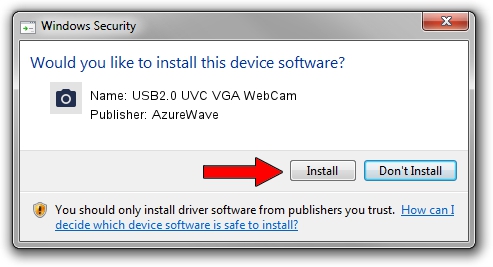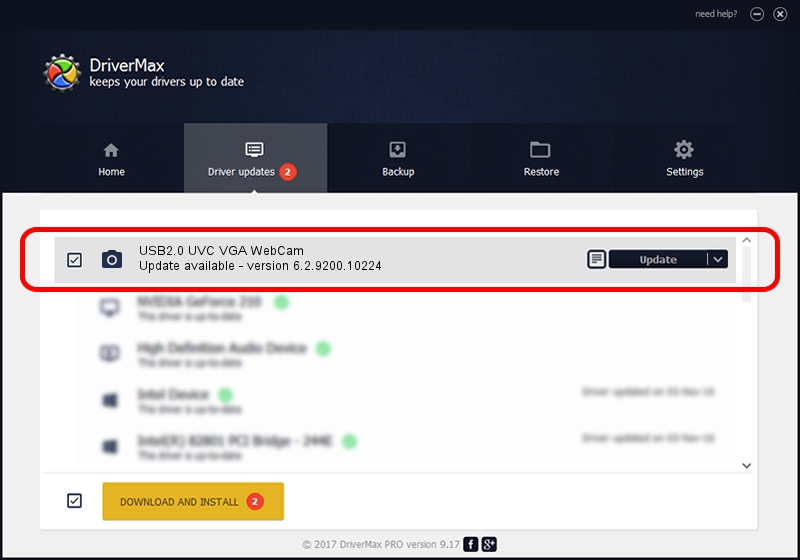Advertising seems to be blocked by your browser.
The ads help us provide this software and web site to you for free.
Please support our project by allowing our site to show ads.
Home /
Manufacturers /
AzureWave /
USB2.0 UVC VGA WebCam /
USB/VID_13D3&PID_5707&MI_00 /
6.2.9200.10224 Mar 21, 2013
AzureWave USB2.0 UVC VGA WebCam - two ways of downloading and installing the driver
USB2.0 UVC VGA WebCam is a Imaging Devices device. This Windows driver was developed by AzureWave. USB/VID_13D3&PID_5707&MI_00 is the matching hardware id of this device.
1. AzureWave USB2.0 UVC VGA WebCam driver - how to install it manually
- Download the driver setup file for AzureWave USB2.0 UVC VGA WebCam driver from the location below. This download link is for the driver version 6.2.9200.10224 dated 2013-03-21.
- Start the driver installation file from a Windows account with administrative rights. If your UAC (User Access Control) is started then you will have to accept of the driver and run the setup with administrative rights.
- Follow the driver installation wizard, which should be quite straightforward. The driver installation wizard will scan your PC for compatible devices and will install the driver.
- Shutdown and restart your PC and enjoy the new driver, it is as simple as that.
Driver rating 3.4 stars out of 80516 votes.
2. Using DriverMax to install AzureWave USB2.0 UVC VGA WebCam driver
The advantage of using DriverMax is that it will setup the driver for you in just a few seconds and it will keep each driver up to date. How easy can you install a driver using DriverMax? Let's take a look!
- Start DriverMax and click on the yellow button named ~SCAN FOR DRIVER UPDATES NOW~. Wait for DriverMax to analyze each driver on your computer.
- Take a look at the list of detected driver updates. Scroll the list down until you locate the AzureWave USB2.0 UVC VGA WebCam driver. Click the Update button.
- That's all, the driver is now installed!

Jul 27 2016 8:56PM / Written by Andreea Kartman for DriverMax
follow @DeeaKartman