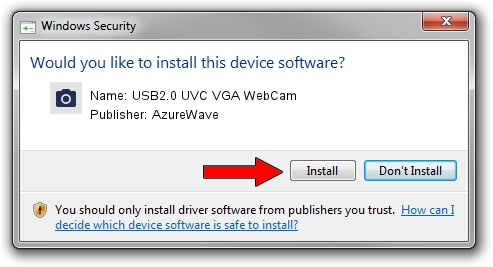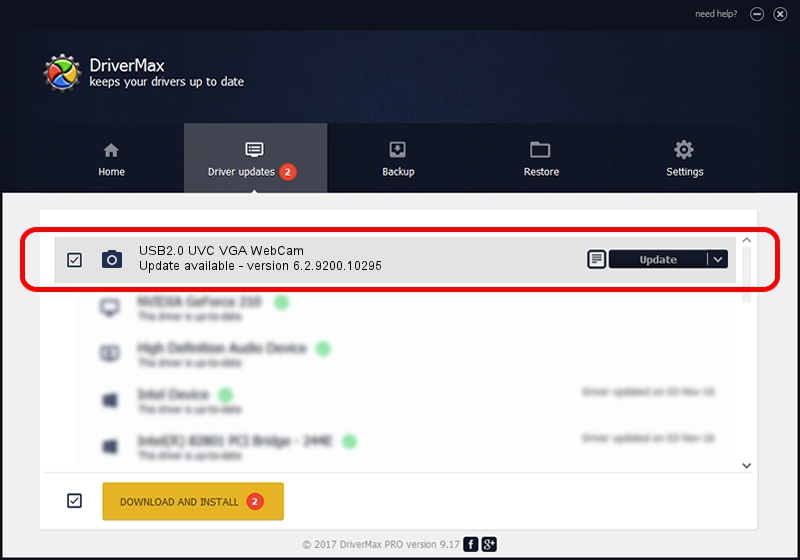Advertising seems to be blocked by your browser.
The ads help us provide this software and web site to you for free.
Please support our project by allowing our site to show ads.
Home /
Manufacturers /
AzureWave /
USB2.0 UVC VGA WebCam /
USB/VID_13D3&PID_5703 /
6.2.9200.10295 Nov 21, 2014
AzureWave USB2.0 UVC VGA WebCam driver download and installation
USB2.0 UVC VGA WebCam is a Imaging Devices device. This Windows driver was developed by AzureWave. In order to make sure you are downloading the exact right driver the hardware id is USB/VID_13D3&PID_5703.
1. How to manually install AzureWave USB2.0 UVC VGA WebCam driver
- Download the driver setup file for AzureWave USB2.0 UVC VGA WebCam driver from the link below. This download link is for the driver version 6.2.9200.10295 released on 2014-11-21.
- Start the driver setup file from a Windows account with administrative rights. If your User Access Control Service (UAC) is started then you will have to confirm the installation of the driver and run the setup with administrative rights.
- Go through the driver installation wizard, which should be quite straightforward. The driver installation wizard will analyze your PC for compatible devices and will install the driver.
- Restart your PC and enjoy the updated driver, as you can see it was quite smple.
Driver rating 3.7 stars out of 3927 votes.
2. How to use DriverMax to install AzureWave USB2.0 UVC VGA WebCam driver
The most important advantage of using DriverMax is that it will setup the driver for you in the easiest possible way and it will keep each driver up to date, not just this one. How easy can you install a driver using DriverMax? Let's see!
- Open DriverMax and press on the yellow button named ~SCAN FOR DRIVER UPDATES NOW~. Wait for DriverMax to scan and analyze each driver on your PC.
- Take a look at the list of driver updates. Scroll the list down until you find the AzureWave USB2.0 UVC VGA WebCam driver. Click on Update.
- That's it, you installed your first driver!

Oct 6 2024 8:49PM / Written by Andreea Kartman for DriverMax
follow @DeeaKartman