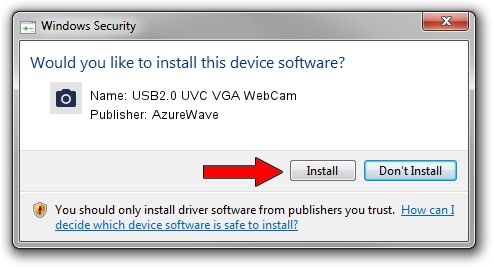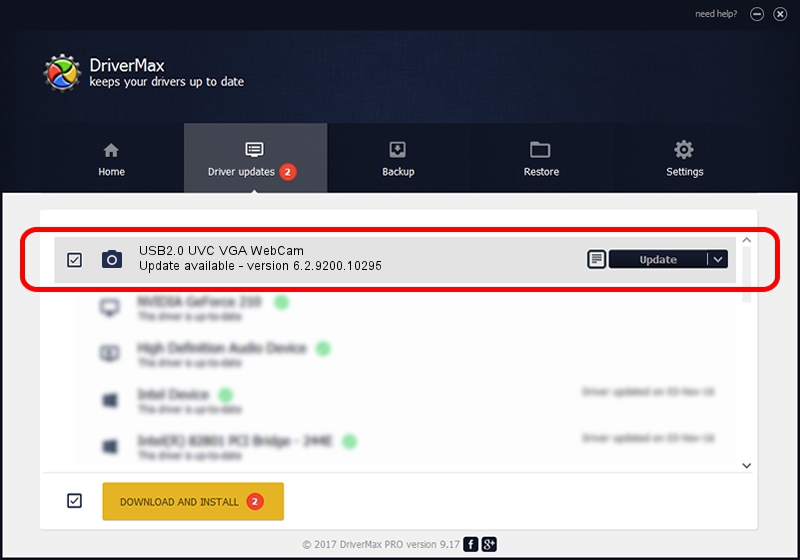Advertising seems to be blocked by your browser.
The ads help us provide this software and web site to you for free.
Please support our project by allowing our site to show ads.
Home /
Manufacturers /
AzureWave /
USB2.0 UVC VGA WebCam /
USB/VID_13D3&PID_5702&MI_00 /
6.2.9200.10295 Nov 21, 2014
Download and install AzureWave USB2.0 UVC VGA WebCam driver
USB2.0 UVC VGA WebCam is a Imaging Devices hardware device. This Windows driver was developed by AzureWave. In order to make sure you are downloading the exact right driver the hardware id is USB/VID_13D3&PID_5702&MI_00.
1. Install AzureWave USB2.0 UVC VGA WebCam driver manually
- You can download from the link below the driver setup file for the AzureWave USB2.0 UVC VGA WebCam driver. The archive contains version 6.2.9200.10295 dated 2014-11-21 of the driver.
- Start the driver installer file from a user account with administrative rights. If your UAC (User Access Control) is started please confirm the installation of the driver and run the setup with administrative rights.
- Go through the driver installation wizard, which will guide you; it should be quite easy to follow. The driver installation wizard will scan your computer and will install the right driver.
- When the operation finishes restart your computer in order to use the updated driver. As you can see it was quite smple to install a Windows driver!
This driver received an average rating of 3.5 stars out of 15961 votes.
2. How to use DriverMax to install AzureWave USB2.0 UVC VGA WebCam driver
The advantage of using DriverMax is that it will setup the driver for you in just a few seconds and it will keep each driver up to date, not just this one. How can you install a driver with DriverMax? Let's take a look!
- Open DriverMax and push on the yellow button named ~SCAN FOR DRIVER UPDATES NOW~. Wait for DriverMax to analyze each driver on your PC.
- Take a look at the list of detected driver updates. Search the list until you find the AzureWave USB2.0 UVC VGA WebCam driver. Click the Update button.
- That's it, you installed your first driver!

Sep 8 2024 11:56AM / Written by Daniel Statescu for DriverMax
follow @DanielStatescu