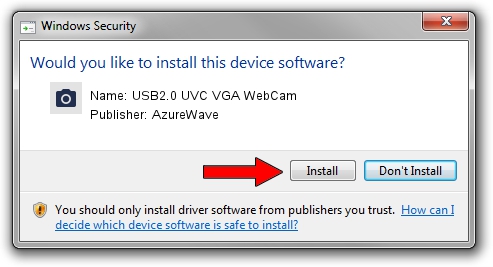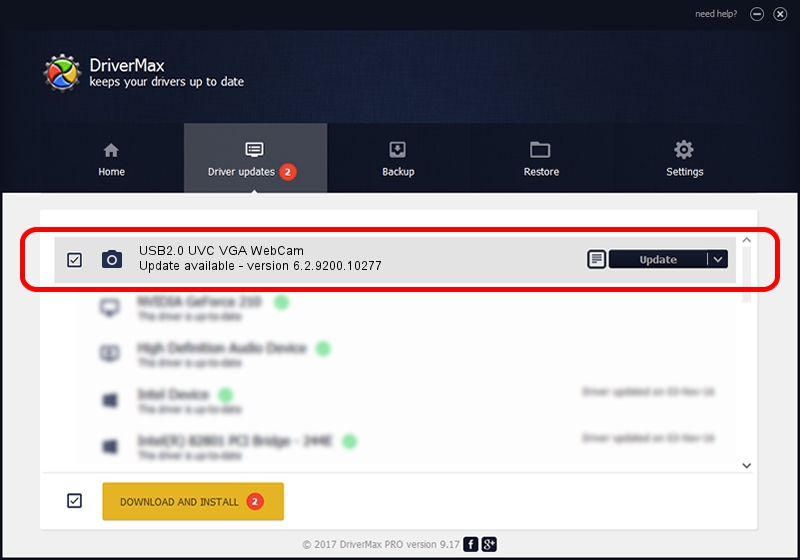Advertising seems to be blocked by your browser.
The ads help us provide this software and web site to you for free.
Please support our project by allowing our site to show ads.
Home /
Manufacturers /
AzureWave /
USB2.0 UVC VGA WebCam /
USB/VID_13D3&PID_5135&MI_00 /
6.2.9200.10277 May 16, 2014
Download and install AzureWave USB2.0 UVC VGA WebCam driver
USB2.0 UVC VGA WebCam is a Imaging Devices device. This Windows driver was developed by AzureWave. The hardware id of this driver is USB/VID_13D3&PID_5135&MI_00.
1. Install AzureWave USB2.0 UVC VGA WebCam driver manually
- Download the driver setup file for AzureWave USB2.0 UVC VGA WebCam driver from the location below. This download link is for the driver version 6.2.9200.10277 released on 2014-05-16.
- Run the driver installation file from a Windows account with administrative rights. If your User Access Control (UAC) is running then you will have to confirm the installation of the driver and run the setup with administrative rights.
- Follow the driver setup wizard, which should be quite easy to follow. The driver setup wizard will analyze your PC for compatible devices and will install the driver.
- Shutdown and restart your PC and enjoy the updated driver, it is as simple as that.
File size of the driver: 3367215 bytes (3.21 MB)
Driver rating 4.8 stars out of 22937 votes.
This driver was released for the following versions of Windows:
- This driver works on Windows Vista 32 bits
- This driver works on Windows 7 32 bits
- This driver works on Windows 8 32 bits
- This driver works on Windows 8.1 32 bits
- This driver works on Windows 10 32 bits
- This driver works on Windows 11 32 bits
2. How to use DriverMax to install AzureWave USB2.0 UVC VGA WebCam driver
The advantage of using DriverMax is that it will setup the driver for you in just a few seconds and it will keep each driver up to date, not just this one. How easy can you install a driver using DriverMax? Let's see!
- Start DriverMax and push on the yellow button named ~SCAN FOR DRIVER UPDATES NOW~. Wait for DriverMax to scan and analyze each driver on your computer.
- Take a look at the list of driver updates. Scroll the list down until you locate the AzureWave USB2.0 UVC VGA WebCam driver. Click the Update button.
- That's it, you installed your first driver!

Jun 20 2016 12:48PM / Written by Daniel Statescu for DriverMax
follow @DanielStatescu