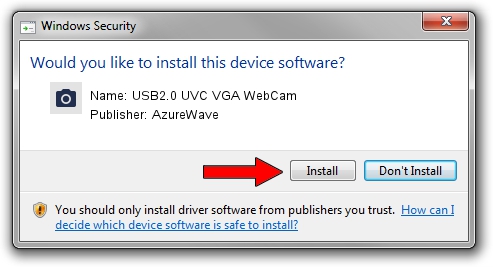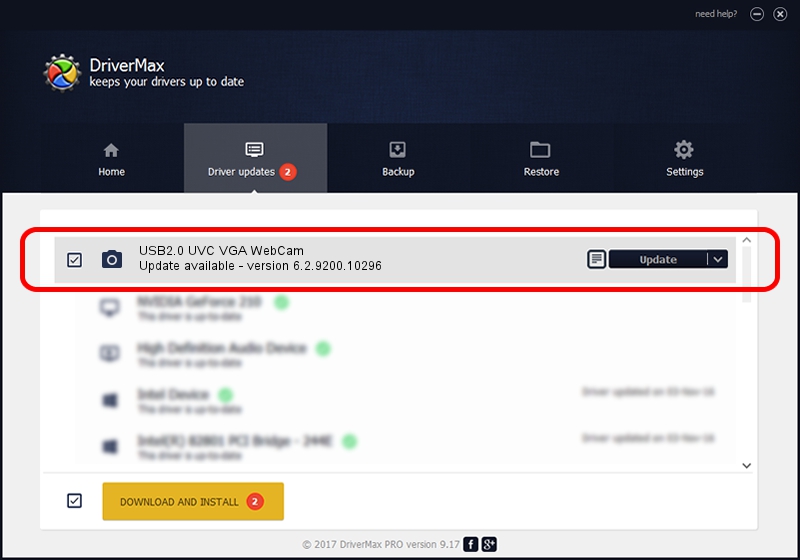Advertising seems to be blocked by your browser.
The ads help us provide this software and web site to you for free.
Please support our project by allowing our site to show ads.
Home /
Manufacturers /
AzureWave /
USB2.0 UVC VGA WebCam /
USB/VID_13D3&PID_5128&MI_00 /
6.2.9200.10296 Jan 13, 2015
Driver for AzureWave USB2.0 UVC VGA WebCam - downloading and installing it
USB2.0 UVC VGA WebCam is a Imaging Devices device. The Windows version of this driver was developed by AzureWave. The hardware id of this driver is USB/VID_13D3&PID_5128&MI_00.
1. AzureWave USB2.0 UVC VGA WebCam - install the driver manually
- You can download from the link below the driver setup file for the AzureWave USB2.0 UVC VGA WebCam driver. The archive contains version 6.2.9200.10296 dated 2015-01-13 of the driver.
- Start the driver installer file from a user account with administrative rights. If your UAC (User Access Control) is running please confirm the installation of the driver and run the setup with administrative rights.
- Follow the driver setup wizard, which will guide you; it should be quite easy to follow. The driver setup wizard will analyze your computer and will install the right driver.
- When the operation finishes restart your computer in order to use the updated driver. It is as simple as that to install a Windows driver!
File size of the driver: 1898192 bytes (1.81 MB)
This driver was rated with an average of 4.9 stars by 70416 users.
This driver is compatible with the following versions of Windows:
- This driver works on Windows Vista 32 bits
- This driver works on Windows 7 32 bits
- This driver works on Windows 8 32 bits
- This driver works on Windows 8.1 32 bits
- This driver works on Windows 10 32 bits
- This driver works on Windows 11 32 bits
2. The easy way: using DriverMax to install AzureWave USB2.0 UVC VGA WebCam driver
The advantage of using DriverMax is that it will install the driver for you in just a few seconds and it will keep each driver up to date, not just this one. How can you install a driver with DriverMax? Let's see!
- Start DriverMax and press on the yellow button named ~SCAN FOR DRIVER UPDATES NOW~. Wait for DriverMax to analyze each driver on your computer.
- Take a look at the list of detected driver updates. Search the list until you find the AzureWave USB2.0 UVC VGA WebCam driver. Click on Update.
- That's all, the driver is now installed!

Dec 7 2023 6:18AM / Written by Dan Armano for DriverMax
follow @danarm