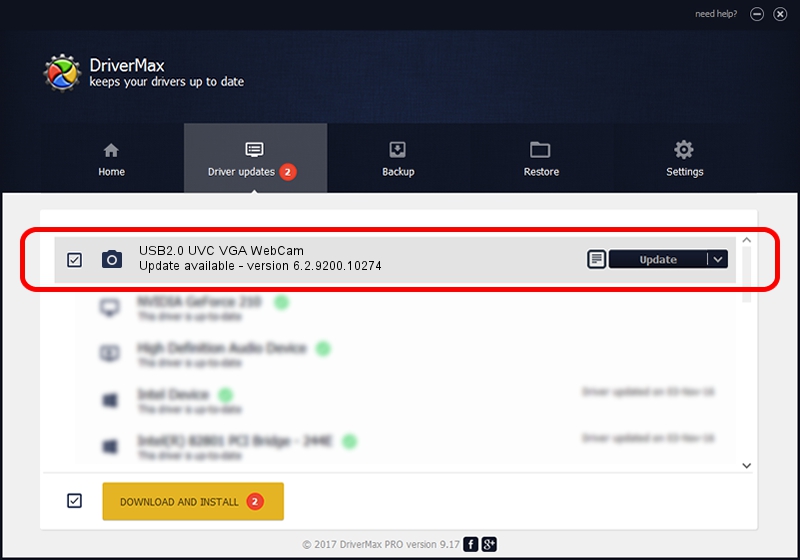Advertising seems to be blocked by your browser.
The ads help us provide this software and web site to you for free.
Please support our project by allowing our site to show ads.
Home /
Manufacturers /
AzureWave /
USB2.0 UVC VGA WebCam /
USB/VID_13D3&PID_5128&MI_00 /
6.2.9200.10274 Apr 25, 2014
Driver for AzureWave USB2.0 UVC VGA WebCam - downloading and installing it
USB2.0 UVC VGA WebCam is a Imaging Devices hardware device. This driver was developed by AzureWave. In order to make sure you are downloading the exact right driver the hardware id is USB/VID_13D3&PID_5128&MI_00.
1. How to manually install AzureWave USB2.0 UVC VGA WebCam driver
- Download the driver setup file for AzureWave USB2.0 UVC VGA WebCam driver from the link below. This is the download link for the driver version 6.2.9200.10274 released on 2014-04-25.
- Run the driver setup file from a Windows account with the highest privileges (rights). If your User Access Control Service (UAC) is enabled then you will have to confirm the installation of the driver and run the setup with administrative rights.
- Go through the driver installation wizard, which should be quite straightforward. The driver installation wizard will analyze your PC for compatible devices and will install the driver.
- Restart your computer and enjoy the updated driver, it is as simple as that.
This driver was rated with an average of 3.7 stars by 94144 users.
2. How to use DriverMax to install AzureWave USB2.0 UVC VGA WebCam driver
The most important advantage of using DriverMax is that it will setup the driver for you in the easiest possible way and it will keep each driver up to date. How can you install a driver using DriverMax? Let's take a look!
- Start DriverMax and press on the yellow button that says ~SCAN FOR DRIVER UPDATES NOW~. Wait for DriverMax to analyze each driver on your PC.
- Take a look at the list of available driver updates. Scroll the list down until you find the AzureWave USB2.0 UVC VGA WebCam driver. Click on Update.
- That's it, you installed your first driver!

Jun 22 2016 12:45AM / Written by Andreea Kartman for DriverMax
follow @DeeaKartman