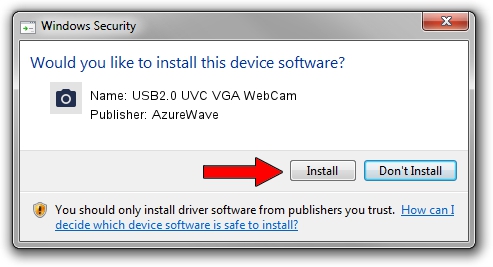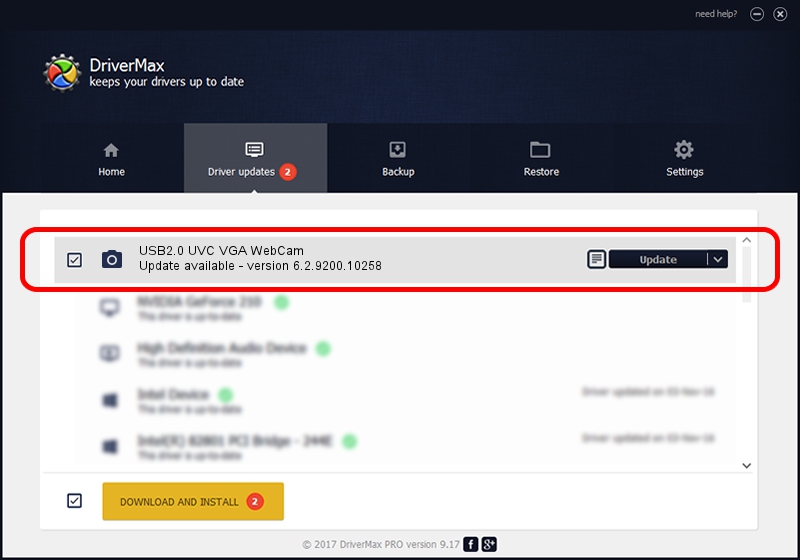Advertising seems to be blocked by your browser.
The ads help us provide this software and web site to you for free.
Please support our project by allowing our site to show ads.
Home /
Manufacturers /
AzureWave /
USB2.0 UVC VGA WebCam /
USB/VID_13D3&PID_5128&MI_00 /
6.2.9200.10258 Jan 08, 2014
Download and install AzureWave USB2.0 UVC VGA WebCam driver
USB2.0 UVC VGA WebCam is a Imaging Devices device. This Windows driver was developed by AzureWave. The hardware id of this driver is USB/VID_13D3&PID_5128&MI_00.
1. Install AzureWave USB2.0 UVC VGA WebCam driver manually
- You can download from the link below the driver installer file for the AzureWave USB2.0 UVC VGA WebCam driver. The archive contains version 6.2.9200.10258 released on 2014-01-08 of the driver.
- Start the driver installer file from a user account with administrative rights. If your User Access Control Service (UAC) is enabled please accept of the driver and run the setup with administrative rights.
- Go through the driver installation wizard, which will guide you; it should be pretty easy to follow. The driver installation wizard will analyze your computer and will install the right driver.
- When the operation finishes restart your computer in order to use the updated driver. As you can see it was quite smple to install a Windows driver!
This driver was installed by many users and received an average rating of 3.2 stars out of 82386 votes.
2. Using DriverMax to install AzureWave USB2.0 UVC VGA WebCam driver
The advantage of using DriverMax is that it will install the driver for you in just a few seconds and it will keep each driver up to date, not just this one. How easy can you install a driver using DriverMax? Let's follow a few steps!
- Start DriverMax and press on the yellow button named ~SCAN FOR DRIVER UPDATES NOW~. Wait for DriverMax to scan and analyze each driver on your computer.
- Take a look at the list of detected driver updates. Scroll the list down until you find the AzureWave USB2.0 UVC VGA WebCam driver. Click the Update button.
- Finished installing the driver!

Jul 6 2016 8:59AM / Written by Andreea Kartman for DriverMax
follow @DeeaKartman