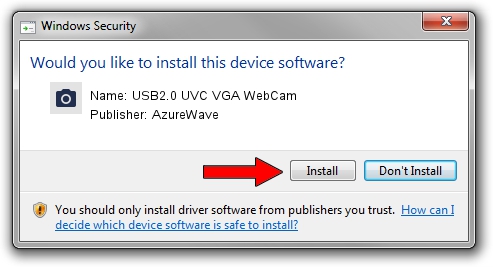Advertising seems to be blocked by your browser.
The ads help us provide this software and web site to you for free.
Please support our project by allowing our site to show ads.
Home /
Manufacturers /
AzureWave /
USB2.0 UVC VGA WebCam /
USB/VID_13D3&PID_5128 /
6.2.9200.10270 Apr 03, 2014
AzureWave USB2.0 UVC VGA WebCam - two ways of downloading and installing the driver
USB2.0 UVC VGA WebCam is a Imaging Devices hardware device. The Windows version of this driver was developed by AzureWave. USB/VID_13D3&PID_5128 is the matching hardware id of this device.
1. Manually install AzureWave USB2.0 UVC VGA WebCam driver
- Download the setup file for AzureWave USB2.0 UVC VGA WebCam driver from the location below. This download link is for the driver version 6.2.9200.10270 released on 2014-04-03.
- Run the driver installation file from a Windows account with the highest privileges (rights). If your User Access Control Service (UAC) is enabled then you will have to accept of the driver and run the setup with administrative rights.
- Follow the driver setup wizard, which should be quite straightforward. The driver setup wizard will analyze your PC for compatible devices and will install the driver.
- Shutdown and restart your computer and enjoy the fresh driver, it is as simple as that.
This driver was rated with an average of 3.8 stars by 21894 users.
2. How to install AzureWave USB2.0 UVC VGA WebCam driver using DriverMax
The advantage of using DriverMax is that it will setup the driver for you in just a few seconds and it will keep each driver up to date. How easy can you install a driver with DriverMax? Let's take a look!
- Open DriverMax and push on the yellow button that says ~SCAN FOR DRIVER UPDATES NOW~. Wait for DriverMax to analyze each driver on your computer.
- Take a look at the list of driver updates. Search the list until you locate the AzureWave USB2.0 UVC VGA WebCam driver. Click the Update button.
- Enjoy using the updated driver! :)

Oct 3 2024 4:00AM / Written by Daniel Statescu for DriverMax
follow @DanielStatescu