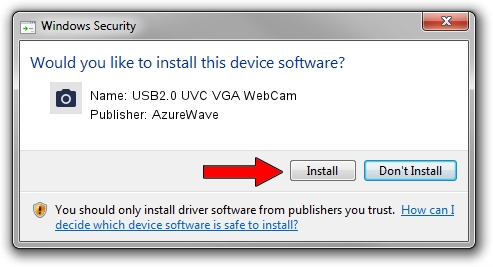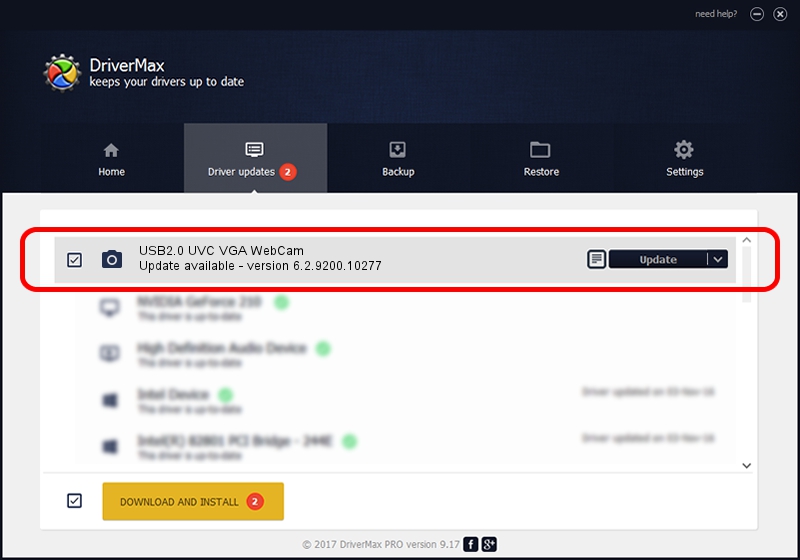Advertising seems to be blocked by your browser.
The ads help us provide this software and web site to you for free.
Please support our project by allowing our site to show ads.
Home /
Manufacturers /
AzureWave /
USB2.0 UVC VGA WebCam /
USB/VID_13D3&PID_5125&MI_00 /
6.2.9200.10277 May 16, 2014
Driver for AzureWave USB2.0 UVC VGA WebCam - downloading and installing it
USB2.0 UVC VGA WebCam is a Imaging Devices device. This Windows driver was developed by AzureWave. The hardware id of this driver is USB/VID_13D3&PID_5125&MI_00; this string has to match your hardware.
1. How to manually install AzureWave USB2.0 UVC VGA WebCam driver
- Download the setup file for AzureWave USB2.0 UVC VGA WebCam driver from the link below. This is the download link for the driver version 6.2.9200.10277 dated 2014-05-16.
- Run the driver setup file from a Windows account with the highest privileges (rights). If your UAC (User Access Control) is running then you will have to accept of the driver and run the setup with administrative rights.
- Go through the driver installation wizard, which should be quite straightforward. The driver installation wizard will analyze your PC for compatible devices and will install the driver.
- Shutdown and restart your computer and enjoy the new driver, it is as simple as that.
File size of the driver: 3367215 bytes (3.21 MB)
This driver was rated with an average of 4.9 stars by 22819 users.
This driver is fully compatible with the following versions of Windows:
- This driver works on Windows Vista 32 bits
- This driver works on Windows 7 32 bits
- This driver works on Windows 8 32 bits
- This driver works on Windows 8.1 32 bits
- This driver works on Windows 10 32 bits
- This driver works on Windows 11 32 bits
2. Using DriverMax to install AzureWave USB2.0 UVC VGA WebCam driver
The most important advantage of using DriverMax is that it will install the driver for you in just a few seconds and it will keep each driver up to date, not just this one. How can you install a driver with DriverMax? Let's follow a few steps!
- Open DriverMax and click on the yellow button that says ~SCAN FOR DRIVER UPDATES NOW~. Wait for DriverMax to analyze each driver on your PC.
- Take a look at the list of driver updates. Scroll the list down until you locate the AzureWave USB2.0 UVC VGA WebCam driver. Click the Update button.
- That's it, you installed your first driver!

Jun 20 2016 12:48PM / Written by Daniel Statescu for DriverMax
follow @DanielStatescu