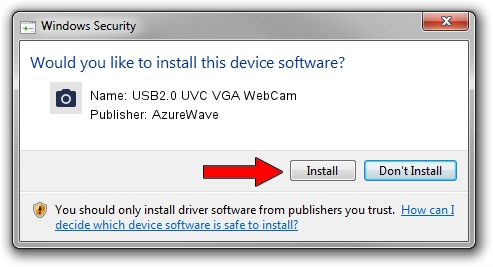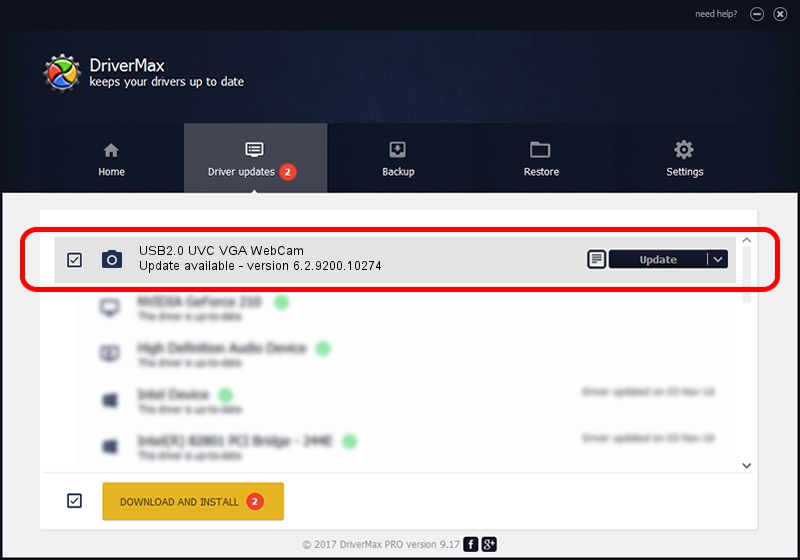Advertising seems to be blocked by your browser.
The ads help us provide this software and web site to you for free.
Please support our project by allowing our site to show ads.
Home /
Manufacturers /
AzureWave /
USB2.0 UVC VGA WebCam /
USB/VID_13D3&PID_5125&MI_00 /
6.2.9200.10274 Apr 25, 2014
AzureWave USB2.0 UVC VGA WebCam how to download and install the driver
USB2.0 UVC VGA WebCam is a Imaging Devices hardware device. The Windows version of this driver was developed by AzureWave. In order to make sure you are downloading the exact right driver the hardware id is USB/VID_13D3&PID_5125&MI_00.
1. Manually install AzureWave USB2.0 UVC VGA WebCam driver
- Download the driver setup file for AzureWave USB2.0 UVC VGA WebCam driver from the location below. This is the download link for the driver version 6.2.9200.10274 released on 2014-04-25.
- Start the driver installation file from a Windows account with administrative rights. If your UAC (User Access Control) is enabled then you will have to confirm the installation of the driver and run the setup with administrative rights.
- Follow the driver installation wizard, which should be pretty easy to follow. The driver installation wizard will scan your PC for compatible devices and will install the driver.
- Shutdown and restart your computer and enjoy the new driver, it is as simple as that.
Driver rating 3.1 stars out of 94005 votes.
2. How to install AzureWave USB2.0 UVC VGA WebCam driver using DriverMax
The advantage of using DriverMax is that it will setup the driver for you in the easiest possible way and it will keep each driver up to date. How can you install a driver with DriverMax? Let's see!
- Open DriverMax and push on the yellow button that says ~SCAN FOR DRIVER UPDATES NOW~. Wait for DriverMax to scan and analyze each driver on your PC.
- Take a look at the list of detected driver updates. Search the list until you locate the AzureWave USB2.0 UVC VGA WebCam driver. Click the Update button.
- That's it, you installed your first driver!

Jun 22 2016 12:45AM / Written by Daniel Statescu for DriverMax
follow @DanielStatescu