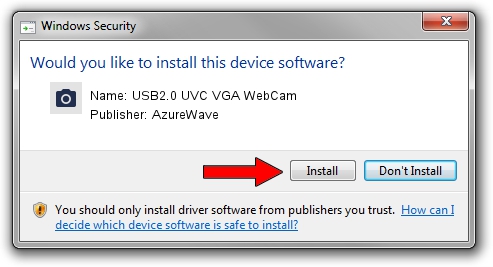Advertising seems to be blocked by your browser.
The ads help us provide this software and web site to you for free.
Please support our project by allowing our site to show ads.
Home /
Manufacturers /
AzureWave /
USB2.0 UVC VGA WebCam /
USB/VID_13D3&PID_5125 /
6.2.9200.10296 Jan 13, 2015
Download and install AzureWave USB2.0 UVC VGA WebCam driver
USB2.0 UVC VGA WebCam is a Imaging Devices device. This driver was developed by AzureWave. The hardware id of this driver is USB/VID_13D3&PID_5125.
1. How to manually install AzureWave USB2.0 UVC VGA WebCam driver
- You can download from the link below the driver installer file for the AzureWave USB2.0 UVC VGA WebCam driver. The archive contains version 6.2.9200.10296 released on 2015-01-13 of the driver.
- Start the driver installer file from a user account with administrative rights. If your User Access Control Service (UAC) is started please accept of the driver and run the setup with administrative rights.
- Go through the driver installation wizard, which will guide you; it should be pretty easy to follow. The driver installation wizard will scan your PC and will install the right driver.
- When the operation finishes shutdown and restart your PC in order to use the updated driver. It is as simple as that to install a Windows driver!
Download size of the driver: 1898192 bytes (1.81 MB)
This driver was rated with an average of 4.6 stars by 46805 users.
This driver is fully compatible with the following versions of Windows:
- This driver works on Windows 2000 32 bits
- This driver works on Windows Server 2003 32 bits
- This driver works on Windows XP 32 bits
2. How to use DriverMax to install AzureWave USB2.0 UVC VGA WebCam driver
The advantage of using DriverMax is that it will install the driver for you in just a few seconds and it will keep each driver up to date. How can you install a driver with DriverMax? Let's follow a few steps!
- Open DriverMax and click on the yellow button named ~SCAN FOR DRIVER UPDATES NOW~. Wait for DriverMax to analyze each driver on your computer.
- Take a look at the list of driver updates. Scroll the list down until you find the AzureWave USB2.0 UVC VGA WebCam driver. Click the Update button.
- That's it, you installed your first driver!

Sep 23 2024 6:23AM / Written by Daniel Statescu for DriverMax
follow @DanielStatescu