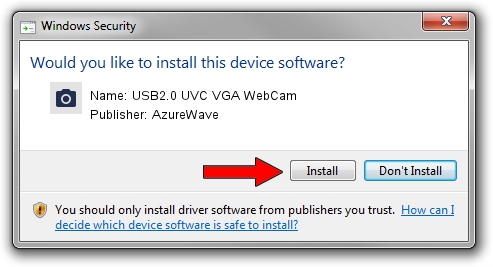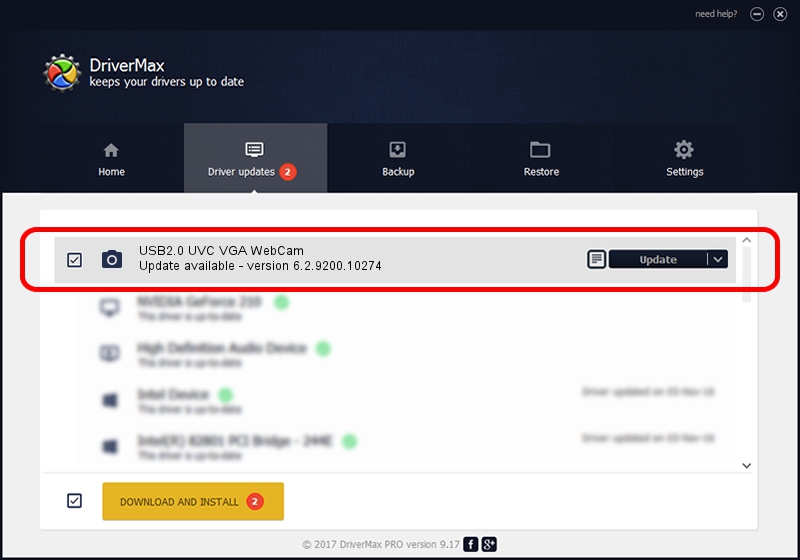Advertising seems to be blocked by your browser.
The ads help us provide this software and web site to you for free.
Please support our project by allowing our site to show ads.
Home /
Manufacturers /
AzureWave /
USB2.0 UVC VGA WebCam /
USB/VID_13D3&PID_5125 /
6.2.9200.10274 Apr 25, 2014
Driver for AzureWave USB2.0 UVC VGA WebCam - downloading and installing it
USB2.0 UVC VGA WebCam is a Imaging Devices hardware device. The developer of this driver was AzureWave. USB/VID_13D3&PID_5125 is the matching hardware id of this device.
1. How to manually install AzureWave USB2.0 UVC VGA WebCam driver
- Download the setup file for AzureWave USB2.0 UVC VGA WebCam driver from the link below. This download link is for the driver version 6.2.9200.10274 released on 2014-04-25.
- Run the driver setup file from a Windows account with the highest privileges (rights). If your User Access Control Service (UAC) is enabled then you will have to confirm the installation of the driver and run the setup with administrative rights.
- Follow the driver installation wizard, which should be quite easy to follow. The driver installation wizard will analyze your PC for compatible devices and will install the driver.
- Shutdown and restart your PC and enjoy the updated driver, it is as simple as that.
This driver received an average rating of 3 stars out of 10178 votes.
2. How to use DriverMax to install AzureWave USB2.0 UVC VGA WebCam driver
The most important advantage of using DriverMax is that it will setup the driver for you in just a few seconds and it will keep each driver up to date. How can you install a driver using DriverMax? Let's follow a few steps!
- Start DriverMax and push on the yellow button that says ~SCAN FOR DRIVER UPDATES NOW~. Wait for DriverMax to analyze each driver on your PC.
- Take a look at the list of available driver updates. Scroll the list down until you locate the AzureWave USB2.0 UVC VGA WebCam driver. Click the Update button.
- Finished installing the driver!

Sep 20 2024 12:26AM / Written by Dan Armano for DriverMax
follow @danarm