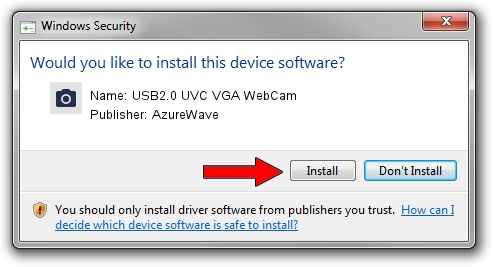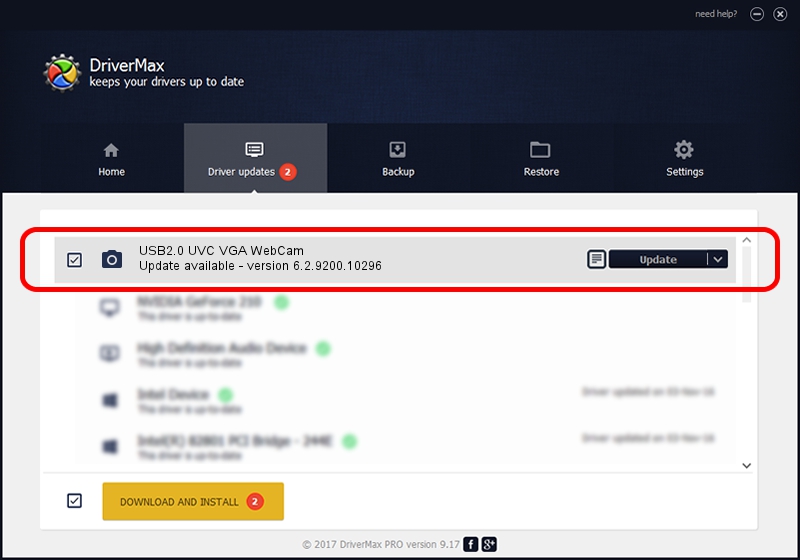Advertising seems to be blocked by your browser.
The ads help us provide this software and web site to you for free.
Please support our project by allowing our site to show ads.
Home /
Manufacturers /
AzureWave /
USB2.0 UVC VGA WebCam /
USB/VID_13D3&PID_5124 /
6.2.9200.10296 Jan 13, 2015
AzureWave USB2.0 UVC VGA WebCam how to download and install the driver
USB2.0 UVC VGA WebCam is a Imaging Devices hardware device. The developer of this driver was AzureWave. The hardware id of this driver is USB/VID_13D3&PID_5124; this string has to match your hardware.
1. Manually install AzureWave USB2.0 UVC VGA WebCam driver
- You can download from the link below the driver installer file for the AzureWave USB2.0 UVC VGA WebCam driver. The archive contains version 6.2.9200.10296 released on 2015-01-13 of the driver.
- Start the driver installer file from a user account with administrative rights. If your UAC (User Access Control) is enabled please accept of the driver and run the setup with administrative rights.
- Follow the driver setup wizard, which will guide you; it should be pretty easy to follow. The driver setup wizard will scan your computer and will install the right driver.
- When the operation finishes shutdown and restart your PC in order to use the updated driver. It is as simple as that to install a Windows driver!
Driver file size: 1898192 bytes (1.81 MB)
This driver received an average rating of 4.1 stars out of 32861 votes.
This driver was released for the following versions of Windows:
- This driver works on Windows 2000 32 bits
- This driver works on Windows Server 2003 32 bits
- This driver works on Windows XP 32 bits
2. How to install AzureWave USB2.0 UVC VGA WebCam driver using DriverMax
The most important advantage of using DriverMax is that it will setup the driver for you in just a few seconds and it will keep each driver up to date. How can you install a driver using DriverMax? Let's see!
- Start DriverMax and press on the yellow button named ~SCAN FOR DRIVER UPDATES NOW~. Wait for DriverMax to scan and analyze each driver on your computer.
- Take a look at the list of detected driver updates. Scroll the list down until you locate the AzureWave USB2.0 UVC VGA WebCam driver. Click on Update.
- That's all, the driver is now installed!

Sep 22 2024 10:09PM / Written by Daniel Statescu for DriverMax
follow @DanielStatescu