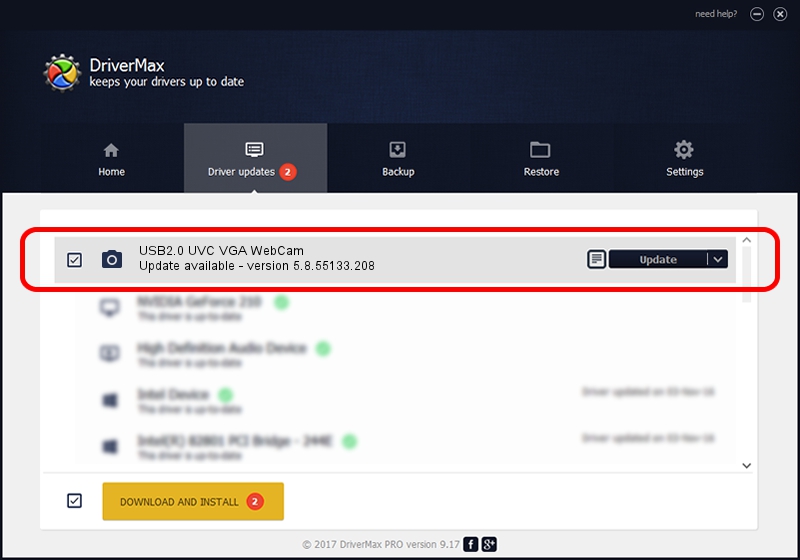Advertising seems to be blocked by your browser.
The ads help us provide this software and web site to you for free.
Please support our project by allowing our site to show ads.
Home /
Manufacturers /
Azurewave /
USB2.0 UVC VGA WebCam /
USB/VID_13d3&PID_5108&MI_00 /
5.8.55133.208 Oct 06, 2010
Download and install Azurewave USB2.0 UVC VGA WebCam driver
USB2.0 UVC VGA WebCam is a Imaging Devices device. The developer of this driver was Azurewave. The hardware id of this driver is USB/VID_13d3&PID_5108&MI_00.
1. How to manually install Azurewave USB2.0 UVC VGA WebCam driver
- Download the driver setup file for Azurewave USB2.0 UVC VGA WebCam driver from the link below. This is the download link for the driver version 5.8.55133.208 released on 2010-10-06.
- Run the driver setup file from a Windows account with the highest privileges (rights). If your User Access Control Service (UAC) is started then you will have to accept of the driver and run the setup with administrative rights.
- Follow the driver setup wizard, which should be quite straightforward. The driver setup wizard will analyze your PC for compatible devices and will install the driver.
- Restart your computer and enjoy the new driver, it is as simple as that.
Driver file size: 3105463 bytes (2.96 MB)
Driver rating 4.3 stars out of 71811 votes.
This driver is compatible with the following versions of Windows:
- This driver works on Windows 2000 64 bits
- This driver works on Windows Server 2003 64 bits
- This driver works on Windows XP 64 bits
- This driver works on Windows Vista 64 bits
- This driver works on Windows 7 64 bits
- This driver works on Windows 8 64 bits
- This driver works on Windows 8.1 64 bits
- This driver works on Windows 10 64 bits
- This driver works on Windows 11 64 bits
2. How to install Azurewave USB2.0 UVC VGA WebCam driver using DriverMax
The most important advantage of using DriverMax is that it will setup the driver for you in the easiest possible way and it will keep each driver up to date. How easy can you install a driver with DriverMax? Let's take a look!
- Start DriverMax and press on the yellow button that says ~SCAN FOR DRIVER UPDATES NOW~. Wait for DriverMax to analyze each driver on your computer.
- Take a look at the list of available driver updates. Scroll the list down until you find the Azurewave USB2.0 UVC VGA WebCam driver. Click the Update button.
- That's all, the driver is now installed!