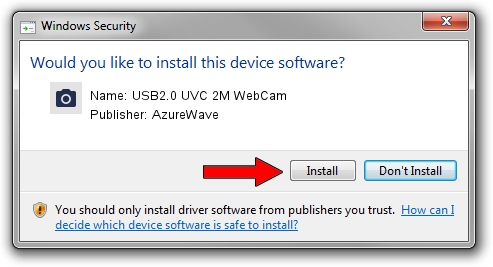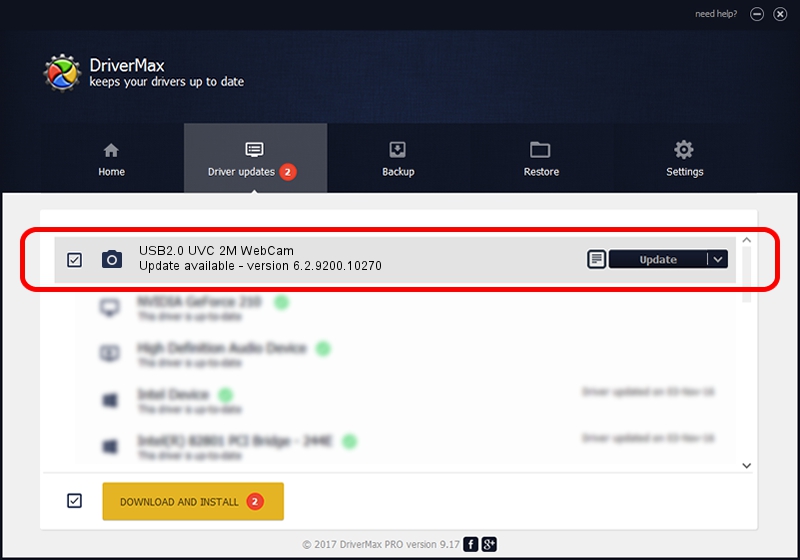Advertising seems to be blocked by your browser.
The ads help us provide this software and web site to you for free.
Please support our project by allowing our site to show ads.
Home /
Manufacturers /
AzureWave /
USB2.0 UVC 2M WebCam /
USB/VID_13D3&PID_5205&MI_00 /
6.2.9200.10270 Apr 03, 2014
AzureWave USB2.0 UVC 2M WebCam driver download and installation
USB2.0 UVC 2M WebCam is a Imaging Devices hardware device. The Windows version of this driver was developed by AzureWave. USB/VID_13D3&PID_5205&MI_00 is the matching hardware id of this device.
1. AzureWave USB2.0 UVC 2M WebCam driver - how to install it manually
- You can download from the link below the driver installer file for the AzureWave USB2.0 UVC 2M WebCam driver. The archive contains version 6.2.9200.10270 dated 2014-04-03 of the driver.
- Start the driver installer file from a user account with administrative rights. If your User Access Control (UAC) is enabled please confirm the installation of the driver and run the setup with administrative rights.
- Follow the driver setup wizard, which will guide you; it should be quite easy to follow. The driver setup wizard will scan your PC and will install the right driver.
- When the operation finishes shutdown and restart your computer in order to use the updated driver. It is as simple as that to install a Windows driver!
This driver was installed by many users and received an average rating of 3.7 stars out of 31568 votes.
2. Using DriverMax to install AzureWave USB2.0 UVC 2M WebCam driver
The most important advantage of using DriverMax is that it will setup the driver for you in just a few seconds and it will keep each driver up to date. How can you install a driver using DriverMax? Let's take a look!
- Open DriverMax and press on the yellow button named ~SCAN FOR DRIVER UPDATES NOW~. Wait for DriverMax to analyze each driver on your PC.
- Take a look at the list of driver updates. Scroll the list down until you find the AzureWave USB2.0 UVC 2M WebCam driver. Click on Update.
- That's all, the driver is now installed!

Sep 12 2024 7:45PM / Written by Daniel Statescu for DriverMax
follow @DanielStatescu