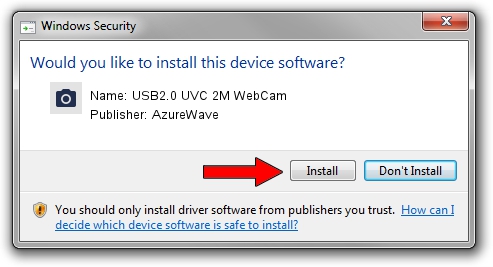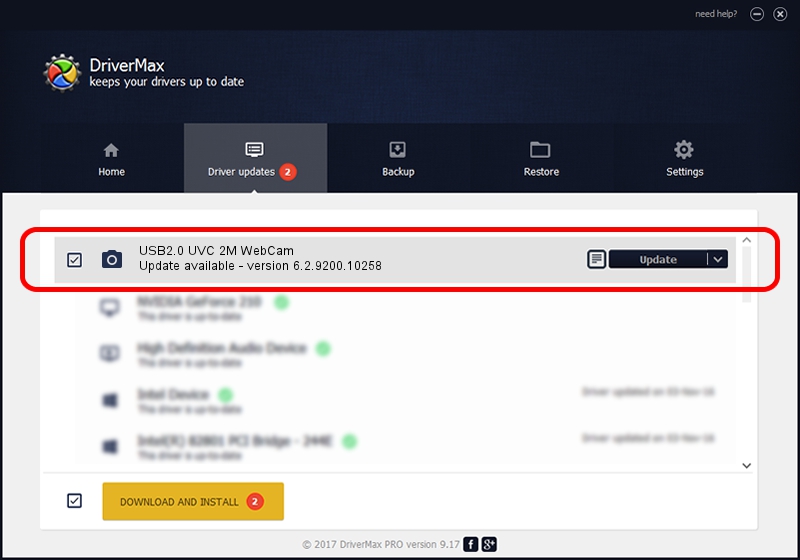Advertising seems to be blocked by your browser.
The ads help us provide this software and web site to you for free.
Please support our project by allowing our site to show ads.
Home /
Manufacturers /
AzureWave /
USB2.0 UVC 2M WebCam /
USB/VID_13D3&PID_5203&MI_00 /
6.2.9200.10258 Jan 08, 2014
AzureWave USB2.0 UVC 2M WebCam how to download and install the driver
USB2.0 UVC 2M WebCam is a Imaging Devices hardware device. The developer of this driver was AzureWave. USB/VID_13D3&PID_5203&MI_00 is the matching hardware id of this device.
1. AzureWave USB2.0 UVC 2M WebCam driver - how to install it manually
- You can download from the link below the driver setup file for the AzureWave USB2.0 UVC 2M WebCam driver. The archive contains version 6.2.9200.10258 dated 2014-01-08 of the driver.
- Run the driver installer file from a user account with administrative rights. If your User Access Control Service (UAC) is started please confirm the installation of the driver and run the setup with administrative rights.
- Go through the driver setup wizard, which will guide you; it should be quite easy to follow. The driver setup wizard will analyze your PC and will install the right driver.
- When the operation finishes restart your computer in order to use the updated driver. As you can see it was quite smple to install a Windows driver!
Driver rating 3.7 stars out of 83993 votes.
2. Installing the AzureWave USB2.0 UVC 2M WebCam driver using DriverMax: the easy way
The advantage of using DriverMax is that it will setup the driver for you in just a few seconds and it will keep each driver up to date, not just this one. How easy can you install a driver using DriverMax? Let's follow a few steps!
- Start DriverMax and push on the yellow button named ~SCAN FOR DRIVER UPDATES NOW~. Wait for DriverMax to analyze each driver on your PC.
- Take a look at the list of detected driver updates. Search the list until you locate the AzureWave USB2.0 UVC 2M WebCam driver. Click the Update button.
- That's all, the driver is now installed!

Jul 6 2016 8:57AM / Written by Dan Armano for DriverMax
follow @danarm