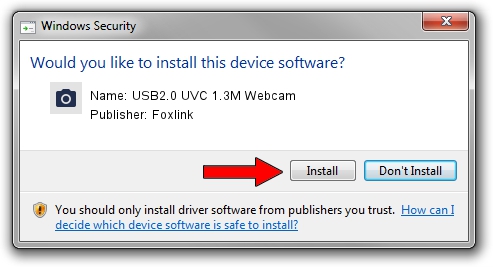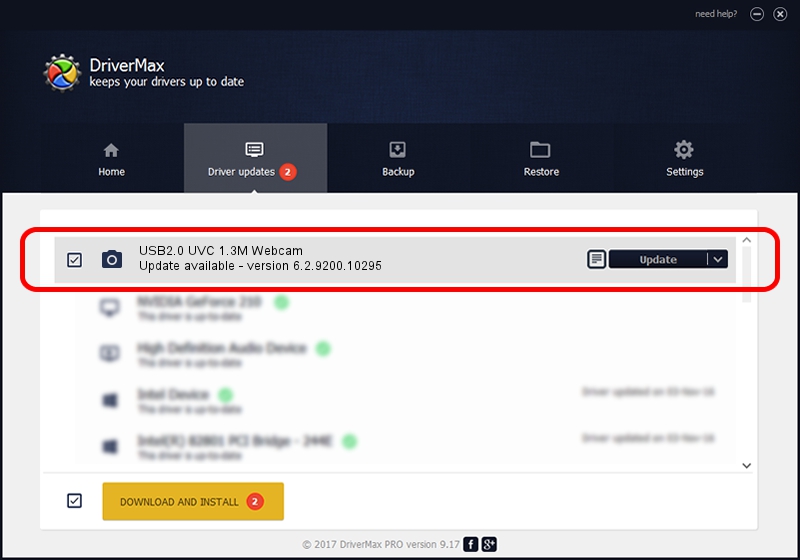Advertising seems to be blocked by your browser.
The ads help us provide this software and web site to you for free.
Please support our project by allowing our site to show ads.
Home /
Manufacturers /
Foxlink /
USB2.0 UVC 1.3M Webcam /
USB/VID_05C8&PID_0318&MI_00 /
6.2.9200.10295 Nov 21, 2014
Driver for Foxlink USB2.0 UVC 1.3M Webcam - downloading and installing it
USB2.0 UVC 1.3M Webcam is a Imaging Devices hardware device. The developer of this driver was Foxlink. The hardware id of this driver is USB/VID_05C8&PID_0318&MI_00.
1. Install Foxlink USB2.0 UVC 1.3M Webcam driver manually
- You can download from the link below the driver setup file for the Foxlink USB2.0 UVC 1.3M Webcam driver. The archive contains version 6.2.9200.10295 dated 2014-11-21 of the driver.
- Start the driver installer file from a user account with the highest privileges (rights). If your UAC (User Access Control) is enabled please confirm the installation of the driver and run the setup with administrative rights.
- Follow the driver installation wizard, which will guide you; it should be quite easy to follow. The driver installation wizard will analyze your computer and will install the right driver.
- When the operation finishes shutdown and restart your PC in order to use the updated driver. It is as simple as that to install a Windows driver!
This driver was installed by many users and received an average rating of 3.3 stars out of 3498 votes.
2. How to use DriverMax to install Foxlink USB2.0 UVC 1.3M Webcam driver
The advantage of using DriverMax is that it will setup the driver for you in the easiest possible way and it will keep each driver up to date. How easy can you install a driver with DriverMax? Let's follow a few steps!
- Start DriverMax and click on the yellow button named ~SCAN FOR DRIVER UPDATES NOW~. Wait for DriverMax to analyze each driver on your computer.
- Take a look at the list of available driver updates. Scroll the list down until you find the Foxlink USB2.0 UVC 1.3M Webcam driver. Click the Update button.
- Finished installing the driver!

Sep 5 2024 11:56PM / Written by Dan Armano for DriverMax
follow @danarm