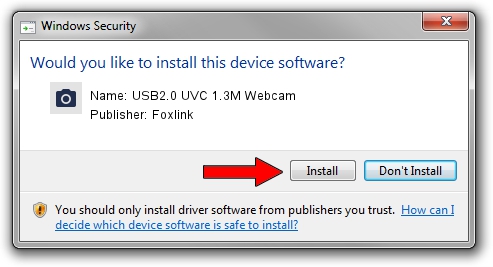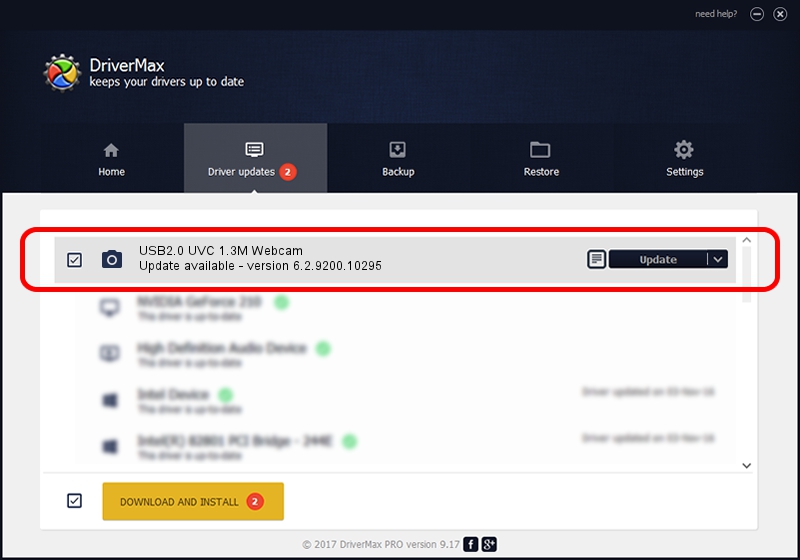Advertising seems to be blocked by your browser.
The ads help us provide this software and web site to you for free.
Please support our project by allowing our site to show ads.
Home /
Manufacturers /
Foxlink /
USB2.0 UVC 1.3M Webcam /
USB/VID_05C8&PID_0318 /
6.2.9200.10295 Nov 21, 2014
Foxlink USB2.0 UVC 1.3M Webcam how to download and install the driver
USB2.0 UVC 1.3M Webcam is a Imaging Devices hardware device. This driver was developed by Foxlink. The hardware id of this driver is USB/VID_05C8&PID_0318.
1. How to manually install Foxlink USB2.0 UVC 1.3M Webcam driver
- You can download from the link below the driver installer file for the Foxlink USB2.0 UVC 1.3M Webcam driver. The archive contains version 6.2.9200.10295 dated 2014-11-21 of the driver.
- Run the driver installer file from a user account with administrative rights. If your User Access Control (UAC) is started please confirm the installation of the driver and run the setup with administrative rights.
- Follow the driver setup wizard, which will guide you; it should be pretty easy to follow. The driver setup wizard will analyze your computer and will install the right driver.
- When the operation finishes shutdown and restart your PC in order to use the updated driver. As you can see it was quite smple to install a Windows driver!
This driver was rated with an average of 3.3 stars by 37040 users.
2. Using DriverMax to install Foxlink USB2.0 UVC 1.3M Webcam driver
The advantage of using DriverMax is that it will setup the driver for you in just a few seconds and it will keep each driver up to date. How easy can you install a driver using DriverMax? Let's see!
- Open DriverMax and push on the yellow button that says ~SCAN FOR DRIVER UPDATES NOW~. Wait for DriverMax to scan and analyze each driver on your computer.
- Take a look at the list of available driver updates. Scroll the list down until you find the Foxlink USB2.0 UVC 1.3M Webcam driver. Click the Update button.
- Finished installing the driver!

Sep 18 2024 1:45AM / Written by Andreea Kartman for DriverMax
follow @DeeaKartman