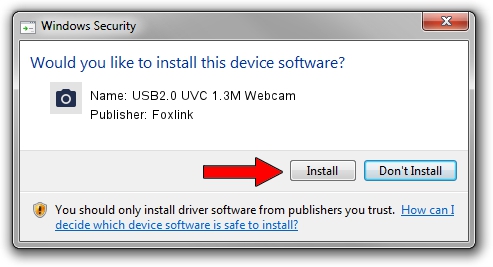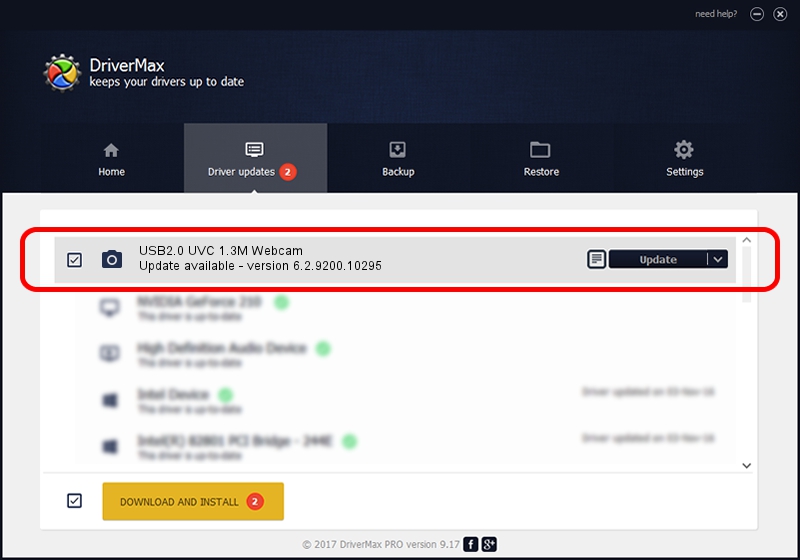Advertising seems to be blocked by your browser.
The ads help us provide this software and web site to you for free.
Please support our project by allowing our site to show ads.
Home /
Manufacturers /
Foxlink /
USB2.0 UVC 1.3M Webcam /
USB/VID_05C8&PID_0315&MI_00 /
6.2.9200.10295 Nov 21, 2014
Foxlink USB2.0 UVC 1.3M Webcam how to download and install the driver
USB2.0 UVC 1.3M Webcam is a Imaging Devices device. This Windows driver was developed by Foxlink. USB/VID_05C8&PID_0315&MI_00 is the matching hardware id of this device.
1. Manually install Foxlink USB2.0 UVC 1.3M Webcam driver
- You can download from the link below the driver installer file for the Foxlink USB2.0 UVC 1.3M Webcam driver. The archive contains version 6.2.9200.10295 dated 2014-11-21 of the driver.
- Run the driver installer file from a user account with the highest privileges (rights). If your UAC (User Access Control) is started please confirm the installation of the driver and run the setup with administrative rights.
- Go through the driver setup wizard, which will guide you; it should be pretty easy to follow. The driver setup wizard will analyze your PC and will install the right driver.
- When the operation finishes restart your PC in order to use the updated driver. It is as simple as that to install a Windows driver!
This driver was rated with an average of 4 stars by 3489 users.
2. How to use DriverMax to install Foxlink USB2.0 UVC 1.3M Webcam driver
The advantage of using DriverMax is that it will setup the driver for you in the easiest possible way and it will keep each driver up to date. How easy can you install a driver with DriverMax? Let's take a look!
- Open DriverMax and push on the yellow button that says ~SCAN FOR DRIVER UPDATES NOW~. Wait for DriverMax to analyze each driver on your computer.
- Take a look at the list of driver updates. Scroll the list down until you locate the Foxlink USB2.0 UVC 1.3M Webcam driver. Click on Update.
- That's all, the driver is now installed!

Sep 5 2024 11:56PM / Written by Andreea Kartman for DriverMax
follow @DeeaKartman